アップデートのまとめ
- リンクされたプロパティのリリース (事前入力と母集団のフォーム)
- フォームエントリを「完了」または「レコードから削除」としてマークする
- タスクには「登録時に参加する場合のみ」と表示されます
- アプリデザインアップデートを登録
- 医薬品フィルター
- 小規模なキーアップデート
- ストーリー・ケアのコツ
➡ リンクされたプロパティのリリース(フォーム事前人口と人口)
StoriiCareのフォームビルダーの強力な新機能、リンクプロパティをリリースできることを嬉しく思います!しばらくの間、StoriiCareのクライアントは、StoriiCare全体のデータをフォームに取り込もうとしてきました。1 月のリリースでは、クライアントはフォームビルダー内の新しい「リンクプロパティ」コンポーネントを使用して、フォーム内のデータを表示できるだけでなく、フォームを介して StoriiCare の他の領域を更新できるようになります。この新機能により、クライアントはStoriiCare内で独自のカスタム機能やフローを完全に作成できるようになることに一歩近づきました。現在のところ、フォームのデータは事前に入力することも、ケア概要や測定機能から入力することもできます。
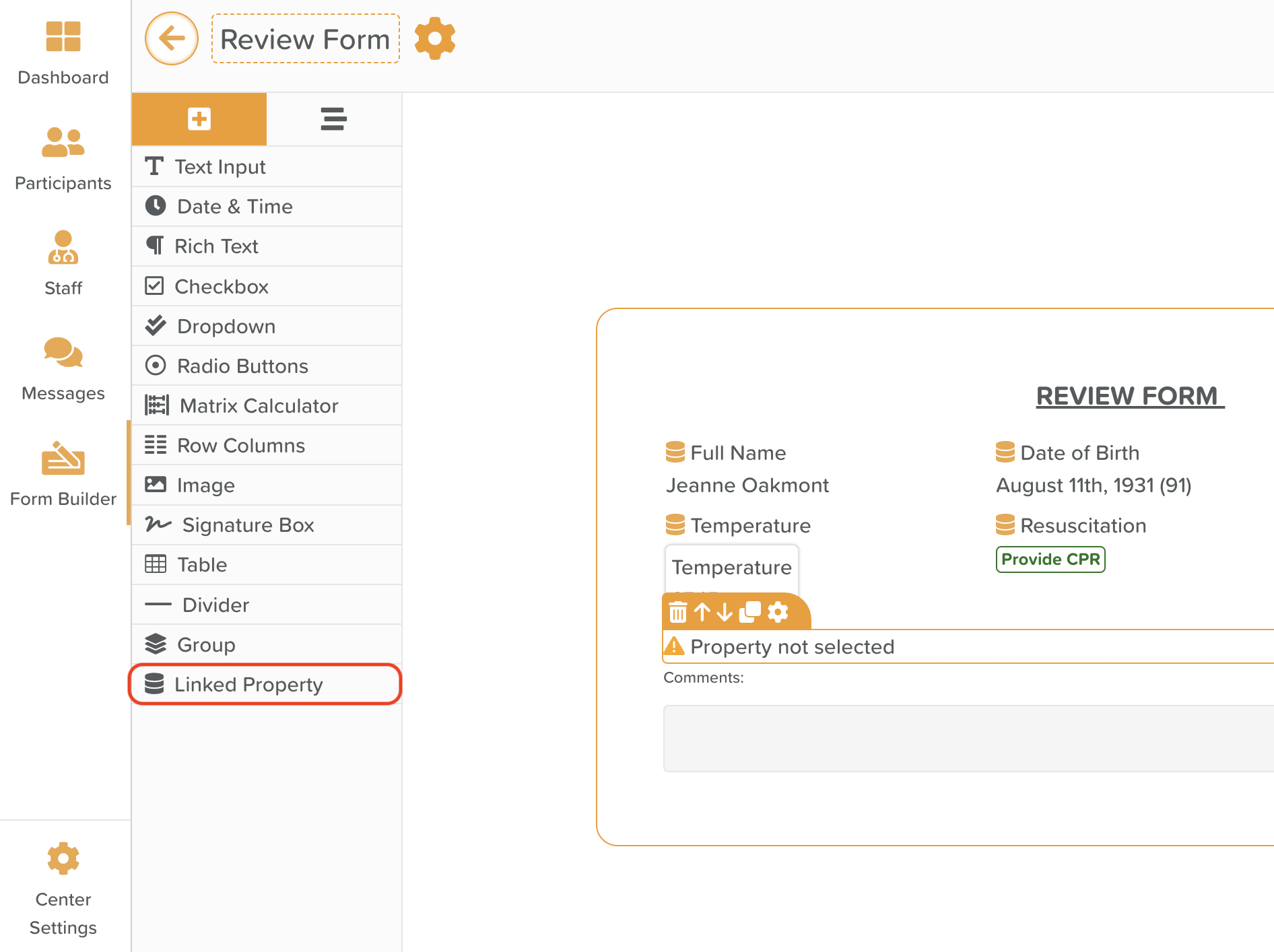
主な使用事例:
- あらゆるフォームや評価をより迅速に完了できます。たとえば、フォームの 95% にデータを事前に入力し、コメントやバイタルサインフィールドを手動で入力するだけで済みます。
- 定期的な評価を自動入力-たとえば、30日間の評価データをすべて事前に入力して、最新のバイタルサイン測定値とフェイスシートに入力したデータを取り込むことができます。スタッフはサービスユーザーを選択し、フォームを送信するだけで済みます。
- StoriiCareの複数の領域を1つのビューで更新できます。たとえば、現在のバイタルサインの測定値を確認して新しい値を入力すると同時に、サービスユーザーの診断情報を1つのフォームで更新できます。
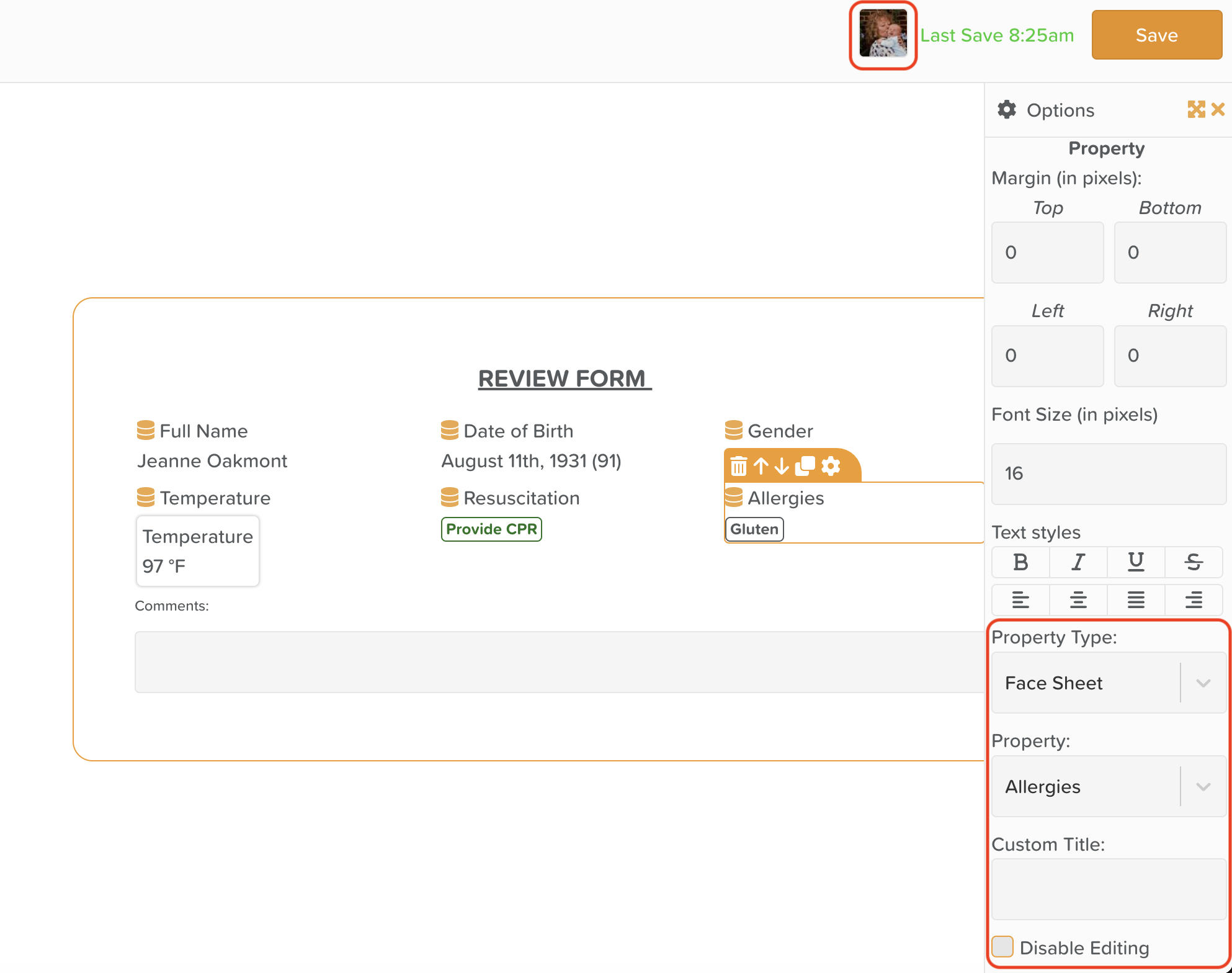
リンクされたプロパティであるページコンポーネントは、コンポーネントタイトルの横に表示される「データベースアイコン」で簡単に識別できます。表示されているデータを編集するには、任意のコンポーネントの設定歯車をクリックし、表示するプロパティタイプと特定のプロパティを選択します。また、「編集を無効にする」にチェックを入れると、ユーザーがフォーム内からデータポイントを更新しなくても、リンクされたデータだけが表示されます。(例えば、名前、DOB などの一般的なフィールドや、定期的に更新されないフィールドについては、「編集を無効にする」ことをお勧めします)。また、フォームビルダービューの右上にあるサービスユーザーを選択して、表示されているデータをプレビューする機能も追加されました。
間もなく、オプションとしてのケアプランや医薬品の導入など、さらなるアップデートをLinked Fieldsに公開する予定です。
お客様がLinked Propertiesで実現したいくつかのユースケースにはすでに満足しており、これによりデータ入力時間を大幅に節約できることを願っています。プラットフォームに新たに追加されたこのサービスを楽しんでいただき、フィードバックをお待ちしています。
リンクされたプロパティの設定に役立つトレーニングコールの予約をご希望の場合は、当社から予約できます。 サポートページ。
➡ フォームエントリを「完了」または「記録から削除」としてマークする
クライアントは、フォームが単に送信されただけでなく、記入されたことを示す方法を求めていました。また、今後フォームを編集できないようにロックする方法も要望されていました。これにより、以下のアップデートがリリースされました。
- フォームエントリが送信されると、「完了」として表示されなくなり、代わりに「送信済み」と表示されます。フォームエントリテーブルの [送信者] 列には、各フォームの送信者が表示されます。
- フォーム入力アクション列が更新され、PDF アイコンと省略記号のドロップダウンが表示されるようになりました。これにより、[複製]、[編集]、[完了としてマーク]、[削除] などの追加アクションが可能になります。
- フォームが送信され、必要な編集がすべて完了したら、省略記号アイコンからフォーム (必要な場合) を「完了としてマークできます」(必要な場合)。これにより、フォームアイコンが緑色になり、誰がいつ完了とマークしたかが表示され、フォームがロックされて以後の編集ができなくなります。フォームに完了マークを付けると元に戻すことはできません。間違えて変更が必要になった場合は、フォームを複製して再度入力する必要があることに注意してください。
- 間違いがあってフォームが完成とマークされたシナリオでは、「Strike from Record」機能を追加しました。これにより、フォームアイコンが赤色になり、フォームを使用しないことが示されます。
- すべてのフォームの送信、編集、完了、または取り消しのすべての履歴が、各フォームの下部の [フォーム履歴] に表示されるようになりました。
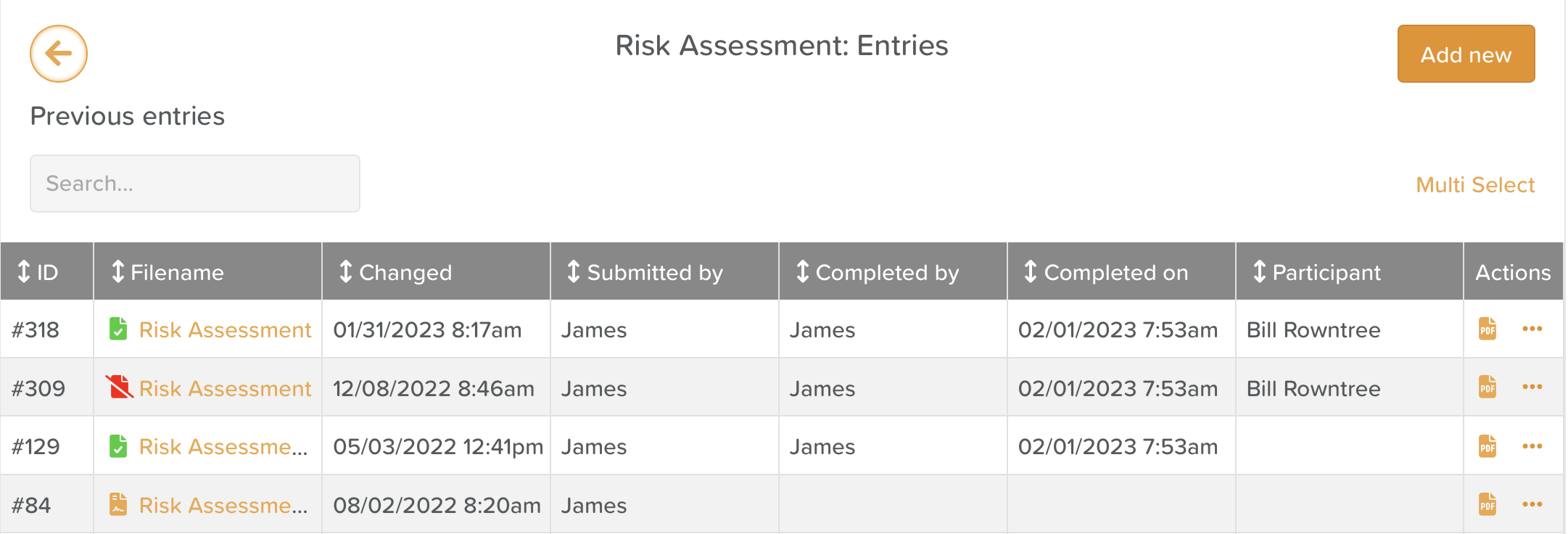
➡ タスクには「登録時に参加したときのみ」と表示されます
Adult Day CentersやPACEプログラムなど、週に数回クライアントを現場に訪問する可能性のあるケアサービスでは、アクションが必要なときにタスクを表示するより効率的な方法を作成したいと考えました。以前は、サービス利用者が出席している場合にタスクを完了する必要がある場合、タスクを毎日実行するようにスケジュールし、サービス利用者が出席しなかった日に期限切れのタスクをすべて削除する必要がありました。その結果、延滞タスクの数が人為的に多くなり、定期的な維持管理が必要になることがありました。
登録機能に接続すると、「登録時に参加する場合のみ」という新しい繰り返しオプションが利用可能になりました。これを有効にすると、サービスユーザーが登録機能を使ってサインインした場合にのみ、タスクが完了待ちの状態になります。このオプションを使用するときは、タスクのスケジュール時間を「終日」に設定することをおすすめします。これにより、サービスユーザーが日中いつサインインしていても、タスクが表示されるようになります。サービスユーザーのログイン時間を基準にしてタスクを表示させたい場合 (たとえば、午後1時以降にサインインした場合、ランチタスクは生成されません)、タスク時間を目的のパラメーターに設定してください。
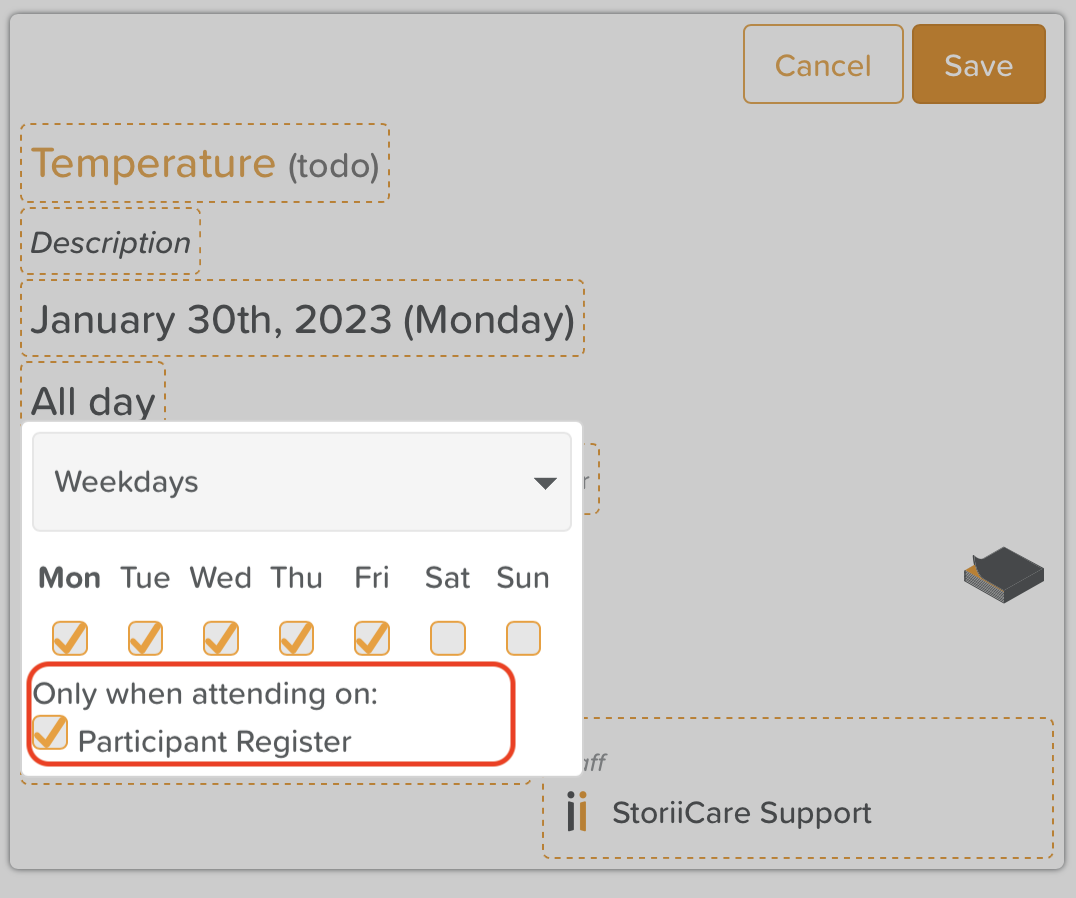
➡ アプリデザインアップデートの登録
登録アプリを使いやすくするために、デジタル署名ボックスとサインイン/サインアウトボタンのサイズを大幅に拡大しました。

➡ 医薬品フィルター
今月、StoriiCareの医薬品にタグを追加しました。これにより、PRN、企業のみまたは社外で服用している医薬品、または有用と思われるその他の医薬品の分類を簡単に識別してフィルタリングできます。1つの医薬品に複数のタグを適用したり、医薬品を作成した後に編集してタグを追加したりできます。タグでフィルタリングすると、フィルターはすべての MAR チャートのエクスポートにも適用されます。

➡ 小規模なキーアップデート
- サブタスクによるタスクオートコンプリート -すべてのサブタスクにチェックが入っている場合、タスクは自動的に完了とマークされるようになりました。
- タスクサブタスクエクスポート (CSV) -すべてのサブタスクデータとアクションを含む追加のデータポイントがタスクCSVエクスポートで利用できるようになりました
- PIN コード一括エクスポート -登録アプリのPINコードは、登録機能の「アクセス」ビューから一括でエクスポートできるようになりました。
- フォーム入力プロファイルへのアクセス-サービスユーザーのプロファイル内のフォーム機能をクリックすると、すべてのフォームエントリが自動的にフィルタリングされ、そのサービスユーザーについて入力されたもののみが表示されるようになりました。
- バグ修正 -今月、いくつかの重要なバグ修正と速度の改善を行いました。自動的に検出されなかった問題を報告してくださったすべてのクライアントに感謝します!
➡ ストーリーケアのコツ
StoriiCare製品スイートが拡大するにつれて、製品アップデートのたびに時間をかけて既存の機能を再検討し、クライアントに提供する価値を思い出させたいと考えています。今月のおすすめのヒントは以下をご覧ください。
- 連絡先! StoriiCareダッシュボードからアクセスできる連絡先機能を使用して、ベンダー、スタッフ、サービスユーザー、およびその愛する人の主要な連絡先情報を保存できます。この機能の詳細については、こちらをご覧ください。 ヘルプガイドから。
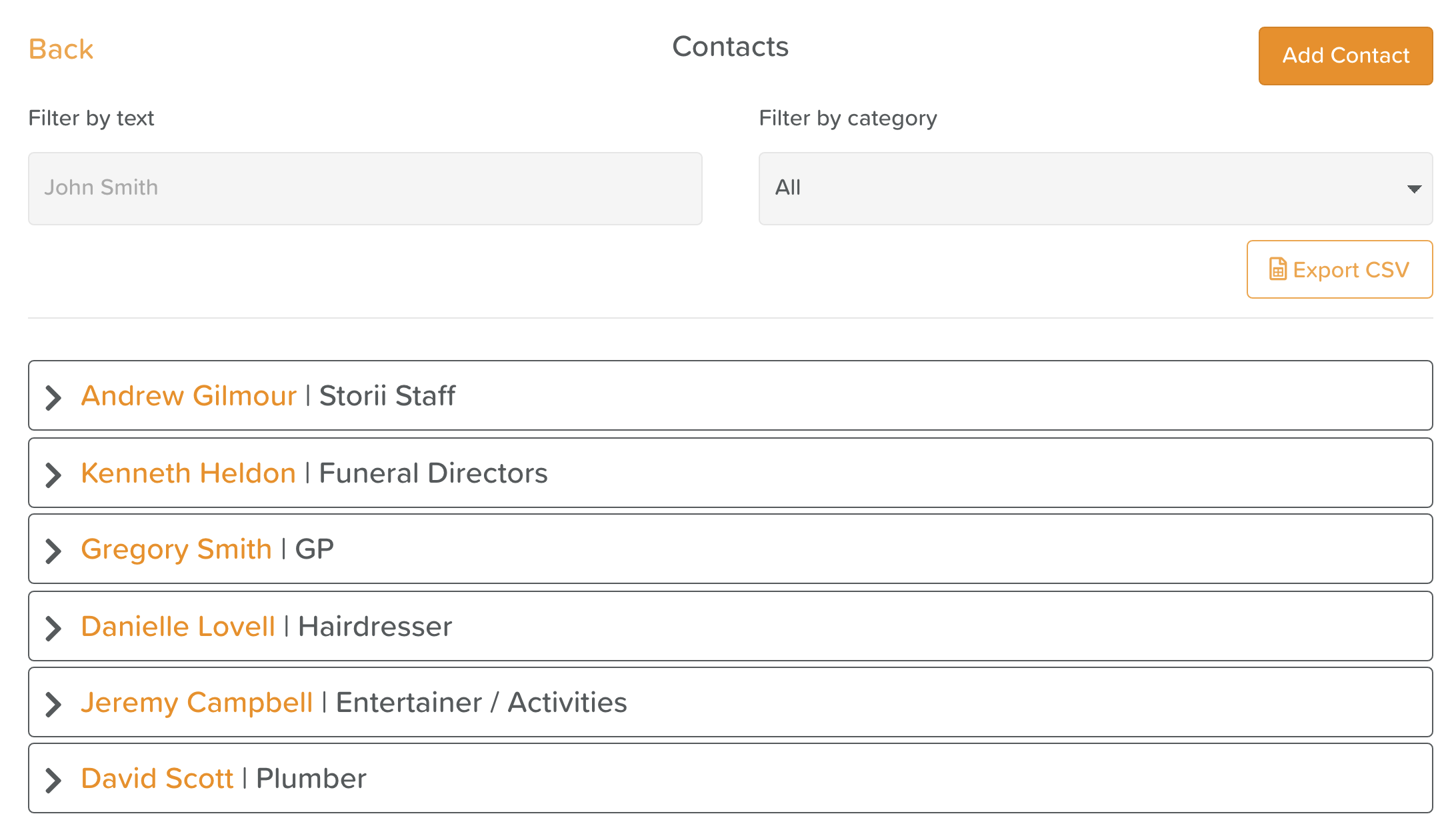
- プレイリスト! 音楽はケアを受けている人の記憶療法としてうまく使用でき、印象的な結果が得られていることが示されています。だからこそ、誰もが自分のプレイリストを保存して、聴いて楽しむべきだと私たちは考えています!特定のサービスユーザー専用のプレイリストを作成するには、サービスユーザーのプロフィールの「プレイリスト」タブに移動する必要があります。StoriiCare ダッシュボードから [プレイリスト] タブに直接移動して、企業全体の汎用プレイリストを作成することもできます。トレンドについて詳しく知ることができます。 ヘルプガイドから。
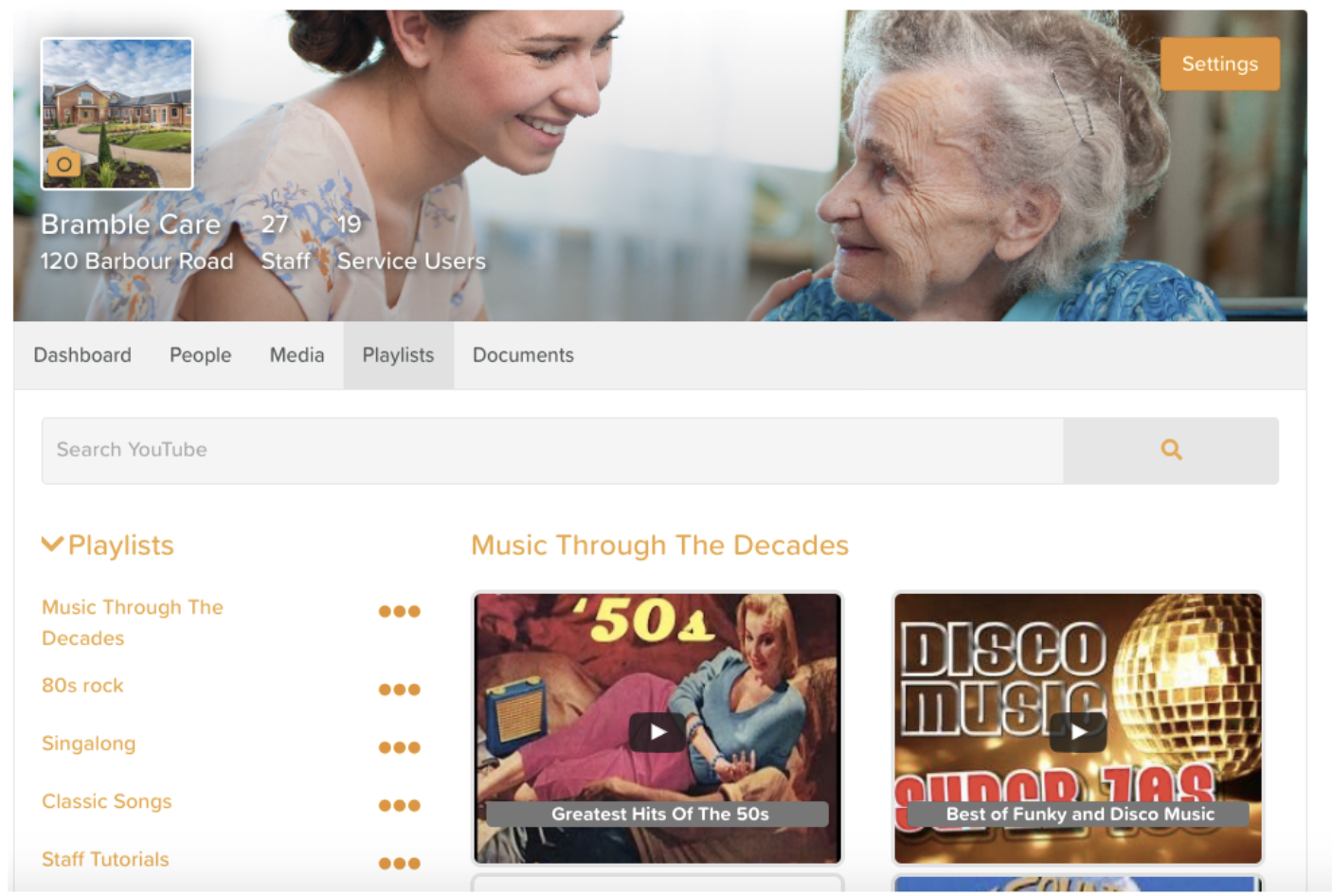
ご意見ありがとうございます!StoriiCareを最高のものにするためにご協力いただき、誠にありがとうございます。機能のアイデア、フィードバック、または今後の機能のテストに興味がある場合は、StoriiCare プロフィールから機能リクエストボードにアクセスするか、連絡して!
❤ ストーリー・ケア・チームより
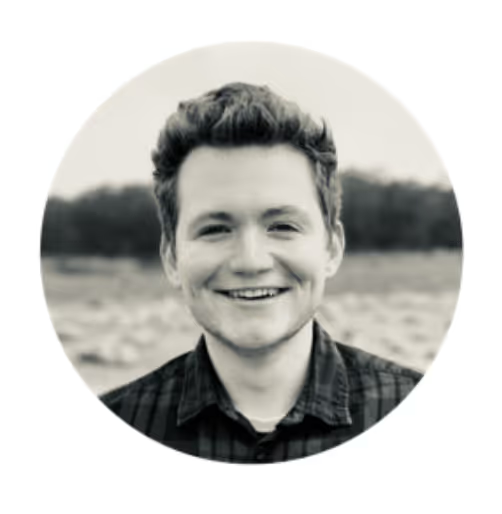




.png)
.png)
.png)










