Summary of Updates
- New Form Builder Components - Date & Time, Dropdown, Groups
- New 'Lists' feature
- Rich Text Updates
- Trends PDF/CSV Exports
- Custom Job Titles
- Incidents & Accidents Badge
- New Form Draft type & Unsaved changes modal
➡ New Form Builder Components - Date & Time, Dropdown, Groups
This month we released three new form components to our Form Builder: Date & Time, Dropdown and Groups.

Date & Time Component
The Date & Time component adds a date and time picker to any form for quick date or time selection. You can customise the picker by selecting the settings cog for the component after it has been dragged onto the Form Builder canvas. Under 'Input type' you are able to choose between 'Show date and time', 'Show date only' and 'Show time only'. You also have the option to set the default value to 'now' so that when a form is getting completed, the current date and/or time will be pre-filled automatically.

Dropdown Component
The dropdown component can be used to create single or multi-select dropdowns within any StoriiCare form. Dropdowns are a powerful tool which can be used to quickly access and select from a list without the difficulties of displaying a full list within a form at all times. They are also a great replacement for any radio button or checkbox components that don't work well with larger datasets.
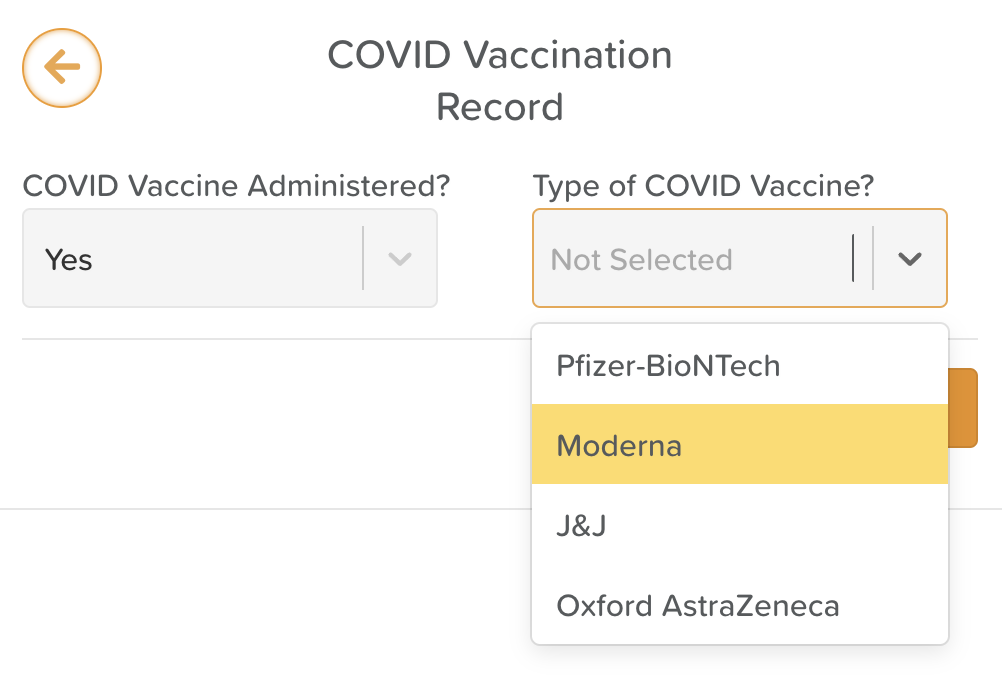
To select what kind of data is accessible via the dropdown component, select the component settings cog within the form builder canvas.
From settings, you will be able to:
- Select if the dropdown is a single select or multi-select dropdown
- Choose a dropdown list to display
- Assign a default displayed value or values from your chosen dropdown list
- Enable 'Fit to parent' to have the dropdown span the full component width
The dropdown component accesses dropdown data from our "Lists" feature, which we discuss below.
Group Component
The group component can be used to organise multiple components together under one 'component' that can easily be duplicated. This is useful for complex forms with repeating elements, or areas in which you might wish to change the font or formatting for multiple components at once.

➡ New 'Lists' feature
A new feature released on StoriiCare this month is 'Lists'. The Lists feature can be used to store multiple lists for use across StoriiCare. For now, lists can be used both in the Dropdown component within Form Builder and within the Overview feature for any 'Options' field types.
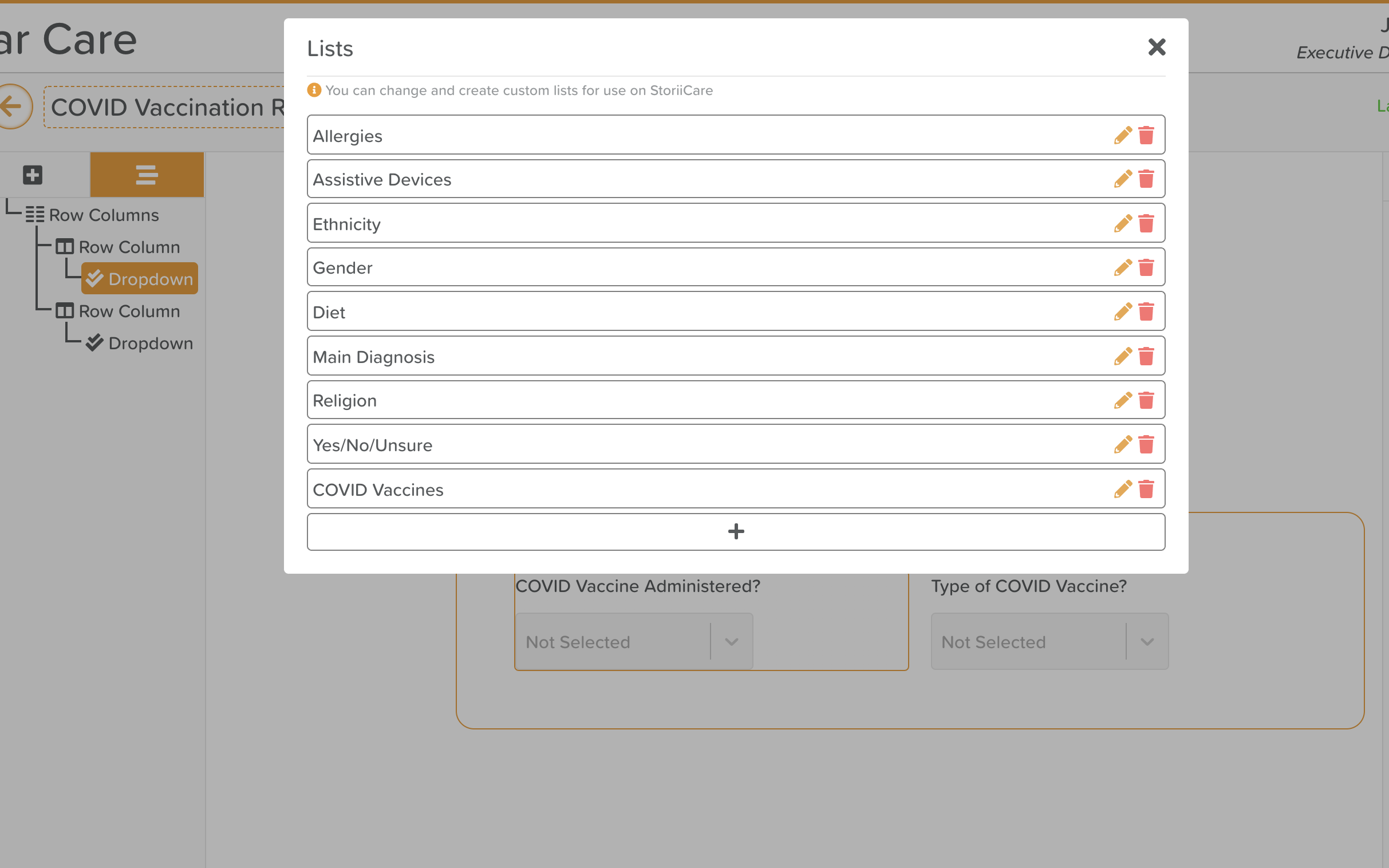
Lists can be imported via CSV, sorted alphabetically or numerically, and sorted manually via 'drag and drop' functionality.
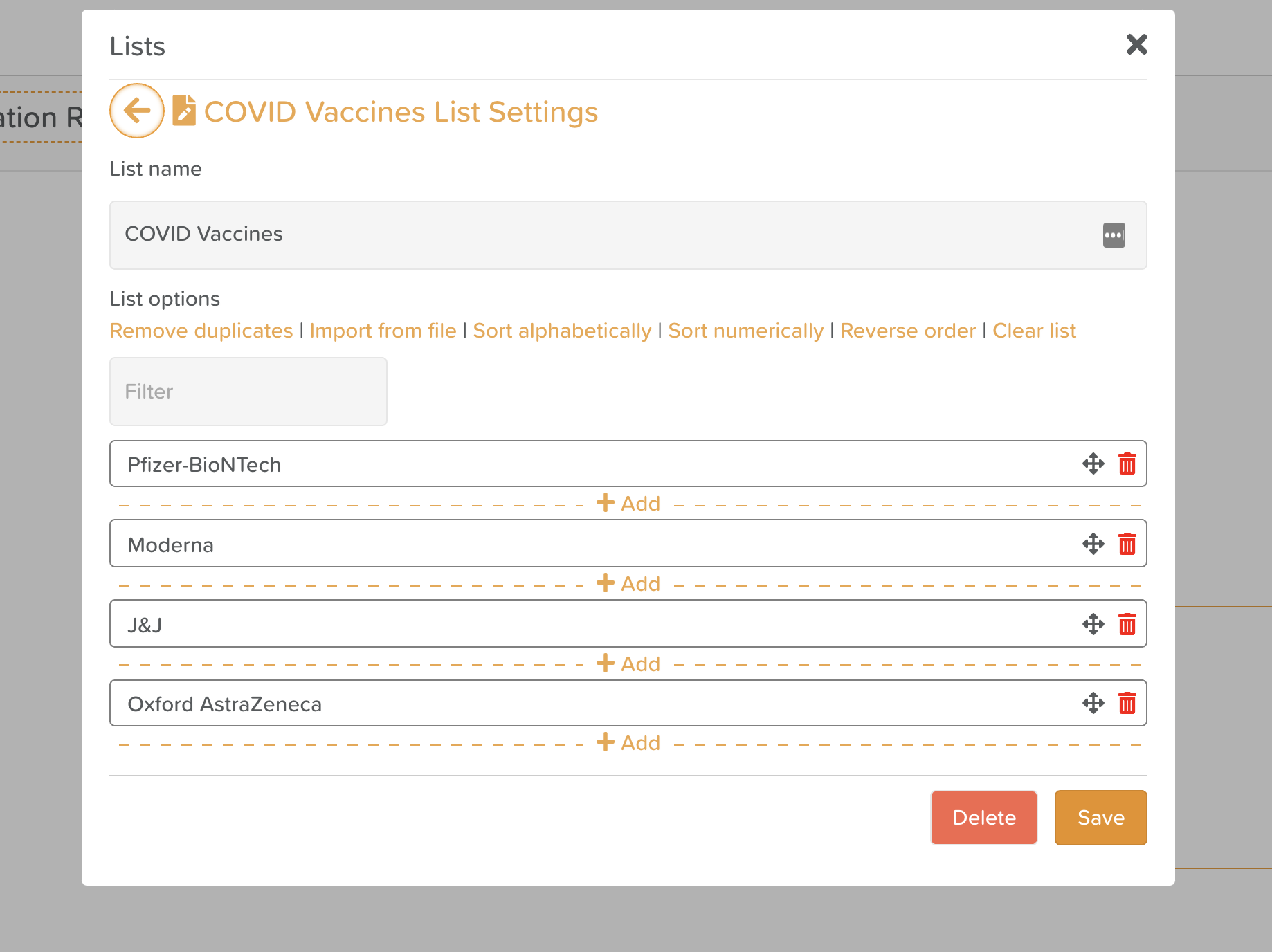
To access the list view via Form Builder:
Select a Form template > Drag a dropdown component onto the canvas unless one already exists > Access the settings cog for the dropdown component > Select the cog icon next to 'Select list'

To access the list view via Care Overview:
Select the Care Overview settings cog > Navigate to a field that has multiple Options > Select 'Or choose a list' > Select the List cog icon
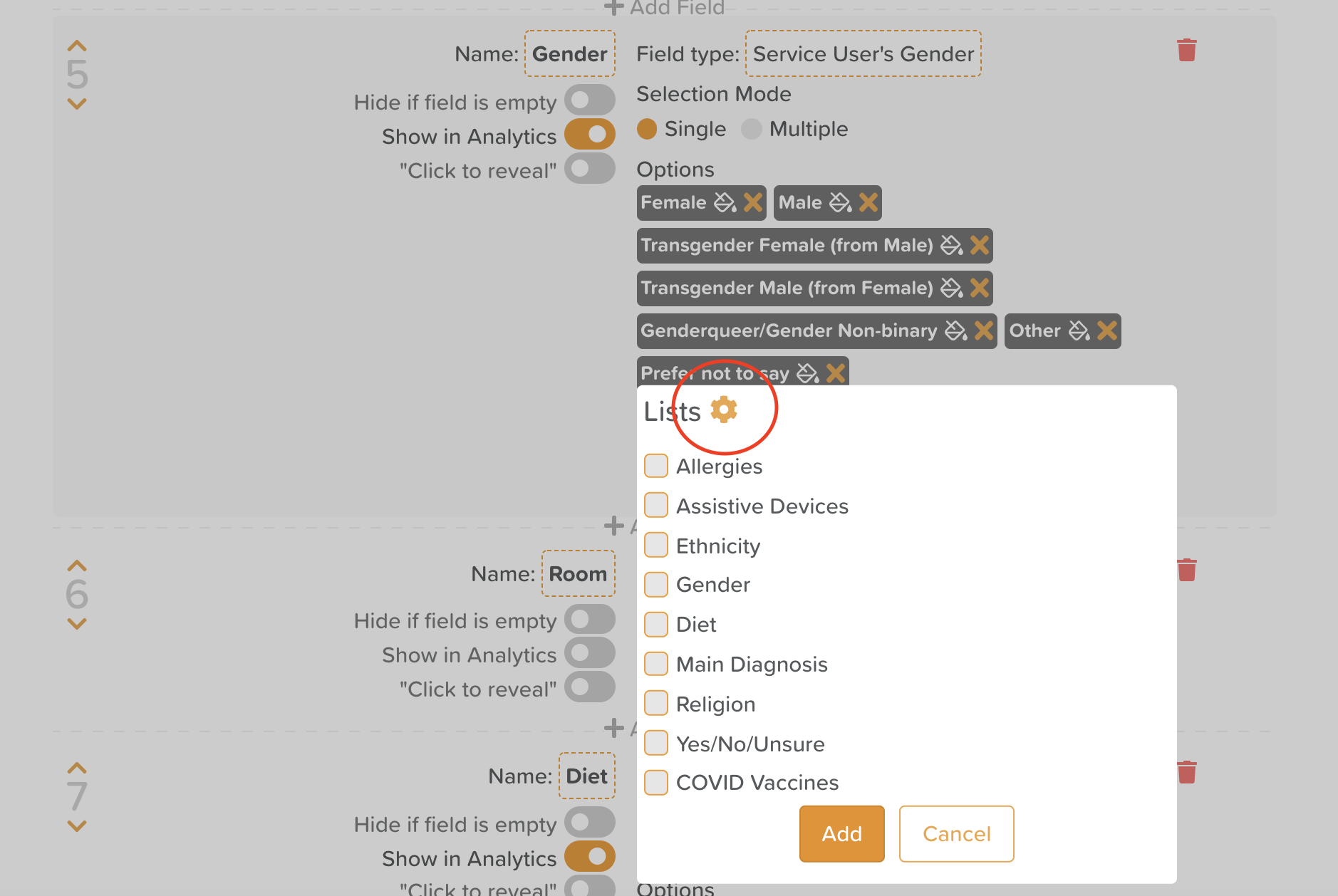
➡ Rich Text Updates
Almost all paragraph text entry areas on StoriiCare are now Rich Text. This enables text formatting, adding links and uploading images, videos or documents. A rich text box looks like this:

New Rich Text use cases include:
- Adding Images to StoriiCare Contacts. (Upload an image to the rich text 'Notes' area within any Contact on StoriiCare).
- Add an individual client picture or video when recording an activity. (Previously only the private to staff notes were rich text, now all activity recording areas including mood notes are now rich text.)
- This is me - Upload images, videos or documents to support any This is Me answers. All This is Me areas are now Rich Text.
➡ Trends PDF/CSV Exports
All trend charts can now be Exported as a PDF or CSV. Look for the 'CSV' or 'PDF' button to the upper right hand side of any trend graph.

➡ Custom Job Titles
In addition to our pre-set list of Job titles, you are now able manually create a custom Job Title within StoriiCare business settings. Head to Business Settings > Staff Roles > Select the Job Title you wish to change and choose 'Custom Job Title' from the dropdown. Once saved, the new Job Title can be applied to additional staff members where required.
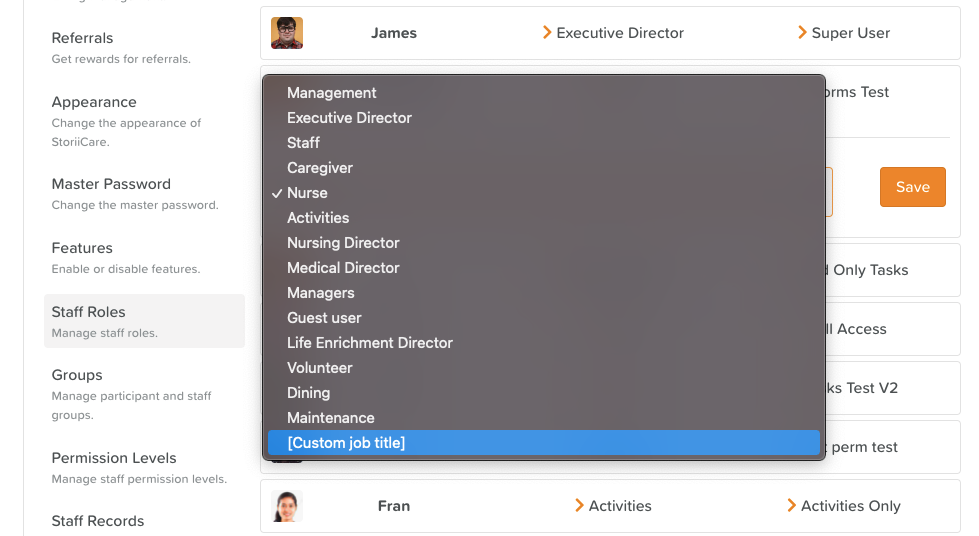
➡ Incidents & Accidents Badge
All incidents or accidents without manager comments will now generate a badge to be displayed on the feature square, representing the number of incidents or accidents without a manager's comment.
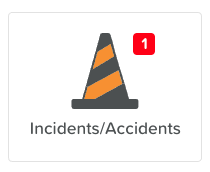
➡ New Form Draft type & Unsaved changes modal
A fourth draft type is now available for forms - 'Business linked'. This can be used for more general forms that should be have drafts available for staff, without having to link them to a specific service user. To enable drafts and select a draft type for a form, head to the 'Settings cog' for any form on form builder. Here you will find a 'Type of draft' option you can select from.
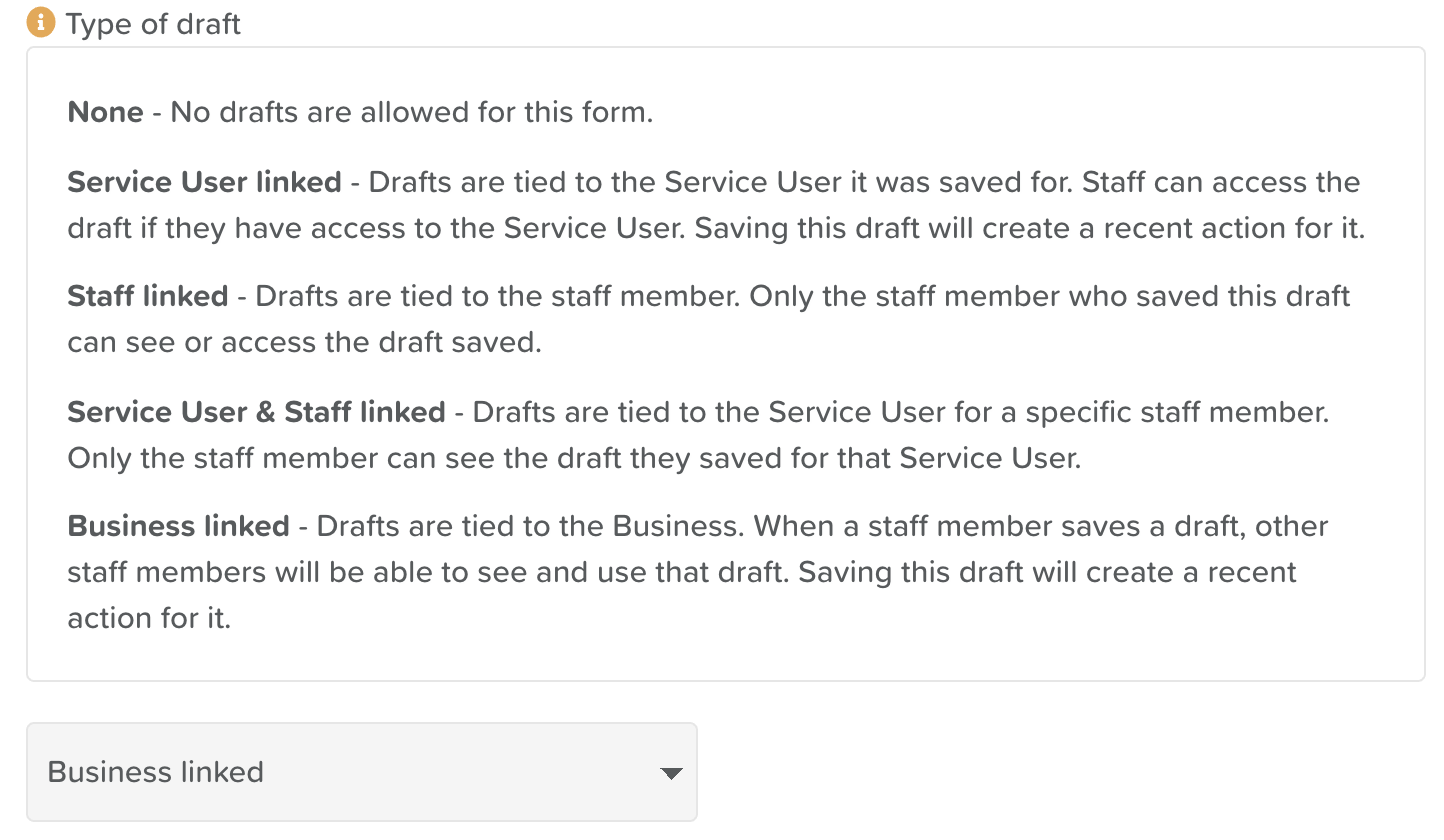
We had requests to add an 'Unsaved Changes' modal to forms - if you click the back button whilst in the middle of completing a form, you will now see an unsaved changes modal appear reminding you that your work will not be saved if you go continue to the previous page.
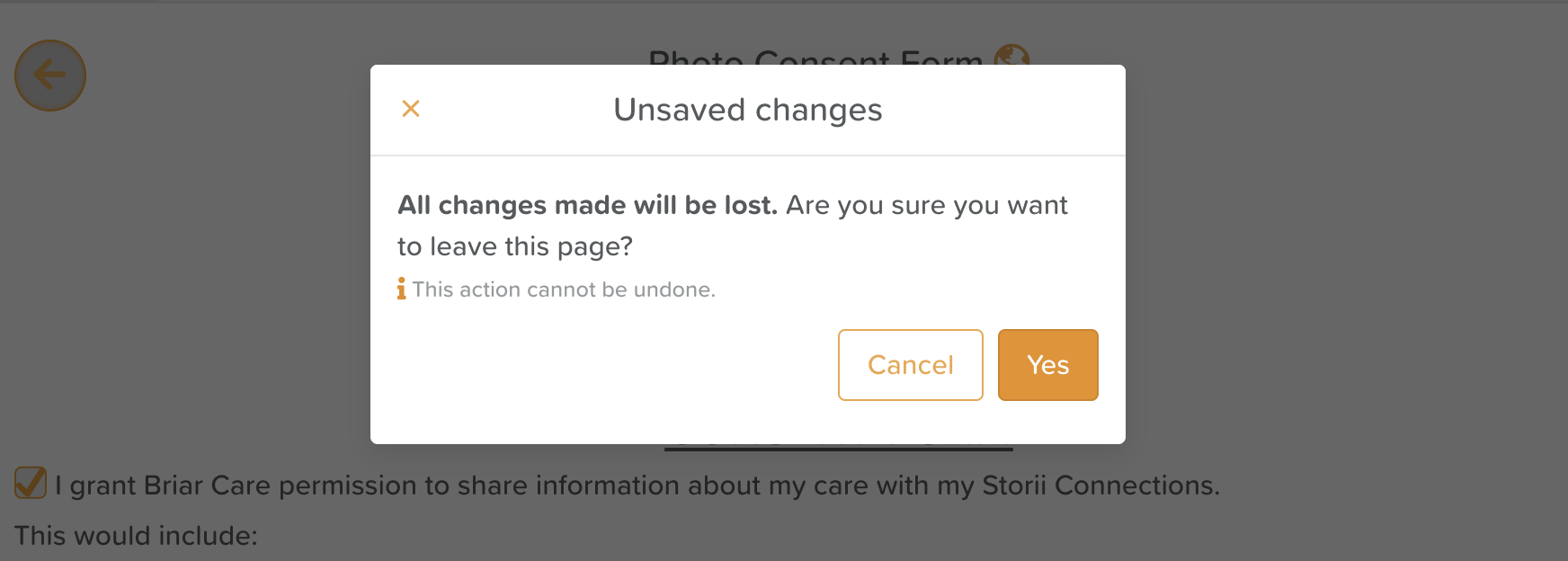
Thank you for all your feedback! We truly appreciate you helping us make StoriiCare the best it can be. If you have any feature ideas, feedback or interest in testing upcoming functionality, please visit our feature request board from your StoriiCare profile or get in touch!
❤ from the StoriiCare Team





.png)
.png)
.png)










