Summary of Updates
- Note Tagging and End Time
- Video and Document uploads to Rich Text
- New Form Builder features and improvements
➡ Note Tagging and End Time
Two popular client requests on StoriiCare have been note 'categorisation' or 'tagging' and adding custom end times to notes (in addition to start times). We are happy to include both of these features in our update today.
The updates below apply to most areas that allow notes to be entered, such as Progress Notes, Staff Noticeboard, Community Announcements and Care Plan Notes.
Introducing: Tagging! 🎉🎊
When recording a note, staff may wish to tag or categorise that note by a preset list, for example 'ADL, Phone call, Email, Activity or Emergency''. Tags can be customised for each note type. (e.g. You may want certain tags for Progress Notes and others for Staff Noticeboard). If staff add 'time occurred' to a note, staff may also wish to add an end time.
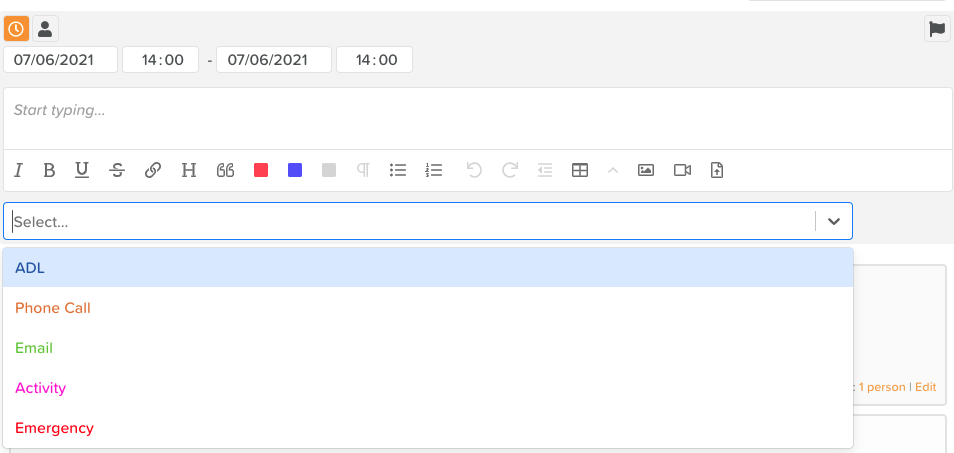
These are opt-in features, so in order to get started, be sure to enable the tagging or end time features by going into the desired feature's settings area, such as Progress Notes. Turn on 'Enable tagging'. To allow adding an End time, turn on 'Enable time ended'. You also have the option to 'Always fill time'. This will keep the time boxes open by default.

Once 'Enable tagging' is turned on, you will have the ability to add new tags at the bottom of the settings area. These tags will be specific to the note type you are on (e.g. Progress Notes). Choose a tag name and colour, then click the save icon.

The process of entering a note will remain much the same, with the added ability of choosing one or many tags to be part of a note (and end times where necessary).

Once saved, tags and times are visible within the note view. All saved notes can be filtered by tag by using the filters at the top right of the note view.
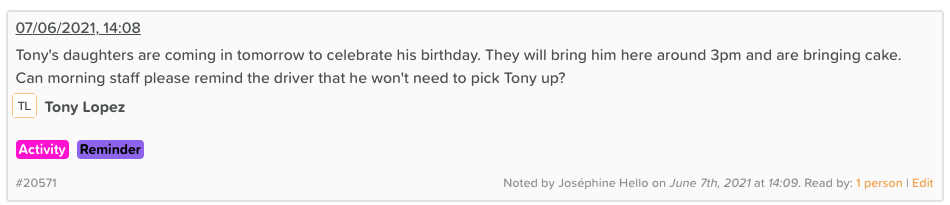
➡ Video and Document uploads to Rich Text
In addition to Images, you can now upload Videos or Documents to any Rich Text area across StoriiCare. Uploading will work both on desktop/laptop computers using the browser or our StoriiCare apps on modern mobile devices.
Suggested use cases:
- Taking a video recording of a service user for a Life Story Question, and uploading it directly within the question answer
- Taking a image or video of an activity, and uploading it as part of the activity log
- Uploading a PDF, Word, CSV, Zip or most other file types relevant to the Note entered

➡ New Form Builder features and improvements
Required fields: To ensure certain form components are filled when completing a form, you can now mark a component as a required field in the form builder. To do this, access the settings of a component, and ensure the 'Is Required' area is checked.
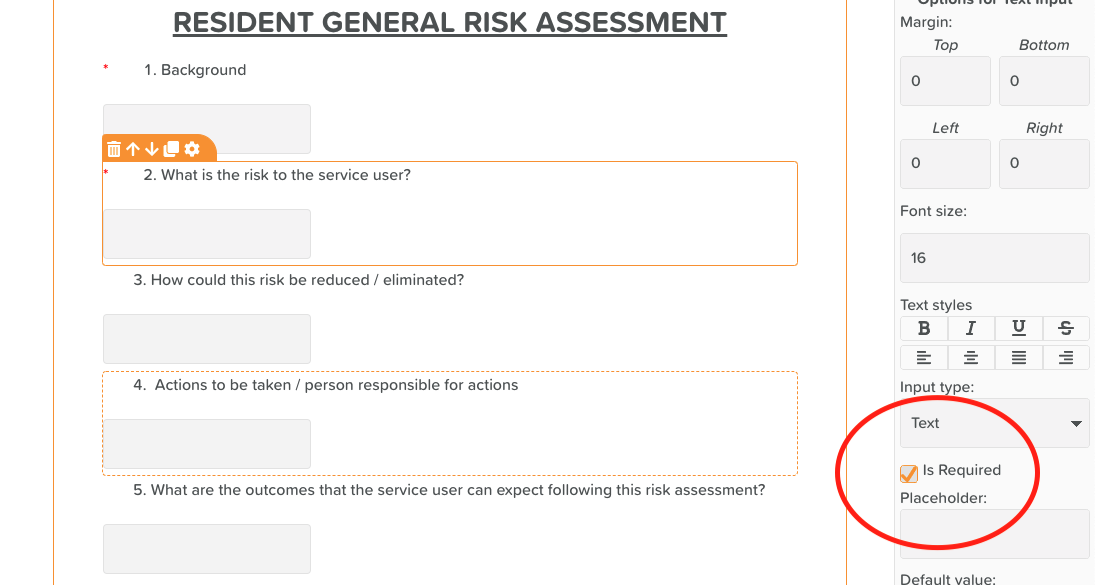
When completing a form, individuals will be alerted to the areas that must be completed by a red asterix, and if they try to save with these areas empty, they will be highlighted and a notification will appear asking them to review the form for errors.
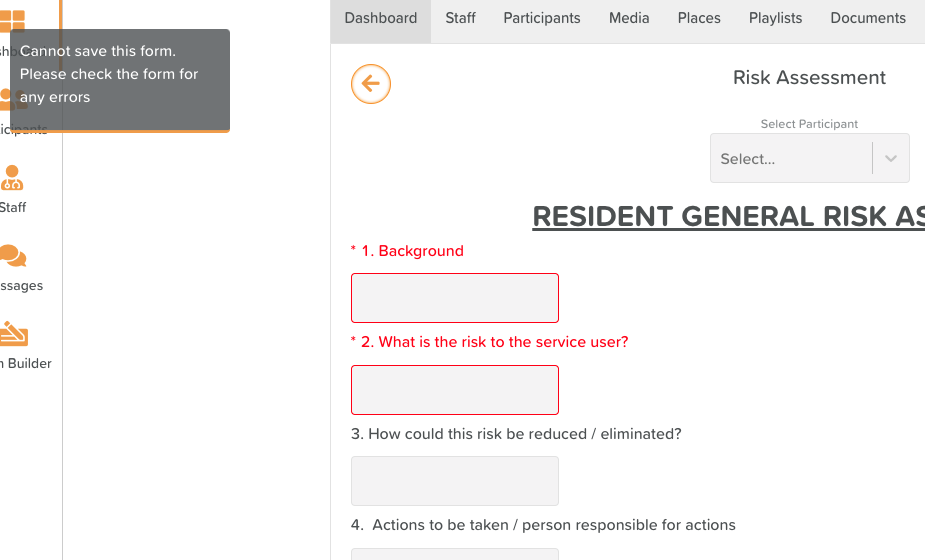
Form Drafts: Another highly requested feature, forms created using the form builder can now be set to allow drafts. This enables staff to pause their work on a form and come back to it later, or complete part of a form, leaving the remainder for another staff member to complete and submit.
To enable drafts on a form, head to the settings of that form within the form builder, and change 'Type of draft' from None to one of the available options. For most forms, we recommend using 'Participant linked' which will link a draft to a participant, allowing other staff members to access the draft if required by selecting that participant when completing a form.
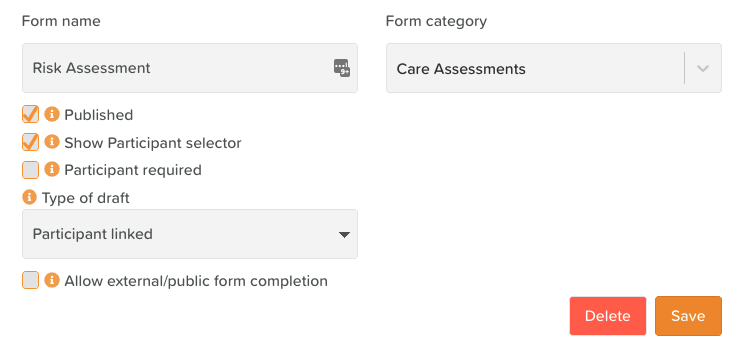
Below is an explanation of the other draft options.
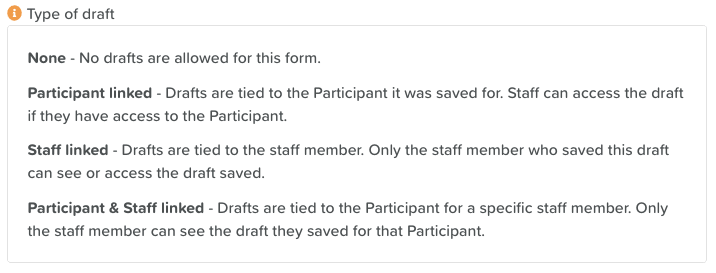
To save a form as a draft, simply select the 'Save draft' button to the left of the 'Submit' button at the bottom of a form that has drafts enabled.
Upon opening a form that has drafts enabled and a draft saved, you may see the option to 'restore a previous draft.' Selecting 'Yes' will pull the draft data that was saved, allowing you to continue adding to or submitting that form.

Custom Form Categories: You are now able to create and customize Form Categories. Click the settings cog next to the category dropdown on Form Builder to access Form Builder Settings. From here, you will be able to add, customize and remove your own categories. These categories can then be applied to new or existing forms.

Additional Form Builder releases:
Complete a form from a Service User profile: Forms can now be completed directly within a service user's profile. Look for the 'Forms' feature - from here you will be able to complete a form, just as you can from the dashboard, but the service user will be preselected for that form.
Drag and drop components within the Component Structure view: To better support moving components across the form canvas, you are now able to select a component within the tree view, and drag it above or below the tree to a different area on the canvas.
Canvas Zoom: To get a better overall view of larger forms, or work closely on a detailed form, you are now able to zoom the view in and out of a form using the magnifying glass icons in the bottom left of form builder.
Thank you for all your feedback! We truly appreciate you helping us make StoriiCare the best it can be. If you have any feature ideas, feedback or interest in testing upcoming functionality, please visit our feature request board from your StoriiCare profile or get in touch!
❤ from the StoriiCare Team





.png)
.png)
.png)










