Summary of Updates
- Staff Records Beta
- Life Story Questions Editing, Printing & Emails
➡ Staff Records Beta
StoriiCare has previously been focused on storing data regarding client Service Users as opposed to staff. As the StoriiCare ecosystem continues to grow, we are moving towards supporting all aspects of running a care business. Introducing: Staff Records! Similar to our Service User Overview feature, management teams are now able to store important data regarding their staff members on StoriiCare. What is key in this new feature, is full customisability. Staff Records will remain in Beta until a further update, but is now available to all clients on Care Pro Plans.
- Store staff datapoints in a secure location
- Create and customise staff record fields
- Specify access and edit permissions for individual staff members
- Ability to hide unpopulated fields for improved 'readability'
- Easily search/filter through fields in large datasets
Relative to your permission level, Staff Records are accessible simply by clicking a Staff Member name on the 'Staff' tab. Most staff members will only be able to select their own Staff Record.
Once within a record, multiple fields may be visible. If any fields are editable to you, you will see an orange pencil icon when you hover over that field. Some fields may be set by management to 'Hide if field is empty'. In order to see and populate these fields, enable the 'Show hidden fields' toggle to the right of the filter area. Upon making any changes to a field, ensure you save your work by selecting the 'Save' icon.
.gif)
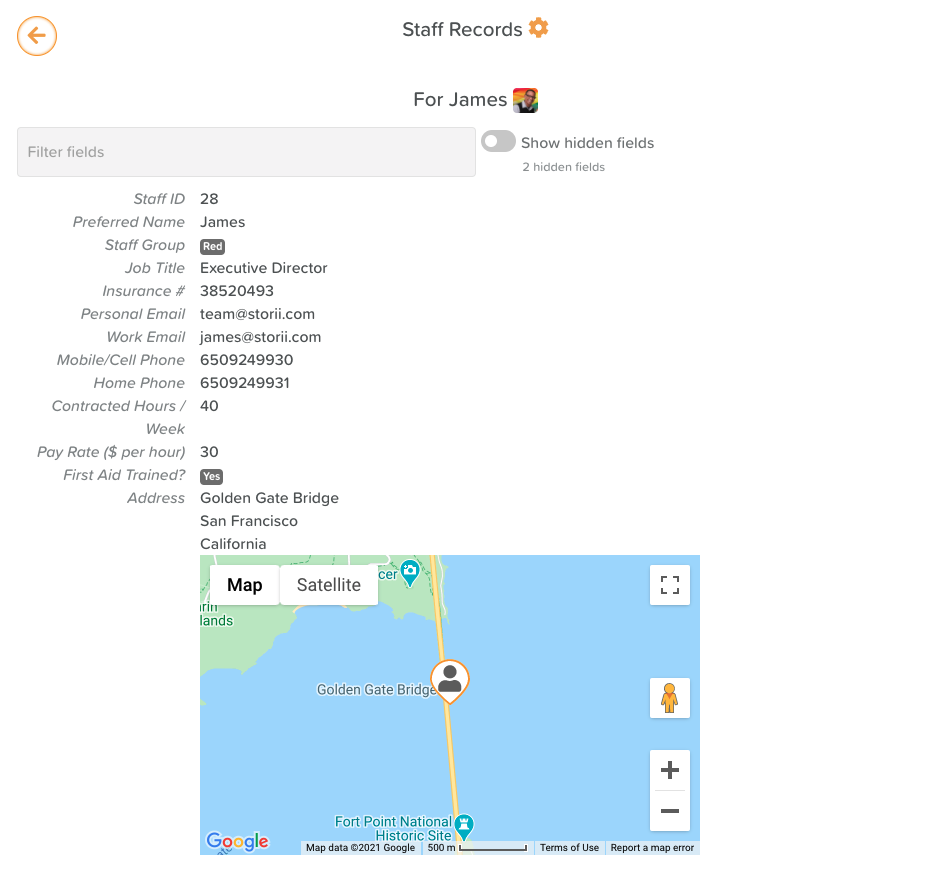
To access the settings for Staff Records Fields, select the Cog/Gear icon at the top of the Staff Records page. These settings will apply across all staff records.
From this settings area, you are able to create, delete, customise and order fields. This area is built to be as intuitive as possible, whilst maintaining a high level of customisability.
The two key areas you must set when creating a field are Name and Field Type. The Field Type will alter the functionality of the field - e.g. If 'Number' is selected, only numbers can be entered into that field. If 'Options' is selected, you will be presented with a view to create options that will populate a dropdown available for that field.
Field types currently include: Text, Number, Rich Text, Options, User Select, Contact, Address, Date/Time.
Once your Name and Field Type have been determined, you have the option to apply additional controls. You can:
- Hide the field when it is empty (the field will only show when 'show hidden fields' is enabled)
- Hide it from staff (hidden even when staff are able to see their own records)
- Editable by staff (enables staff to edit that field on their own record, e.g. Address, Insurance # etc.)
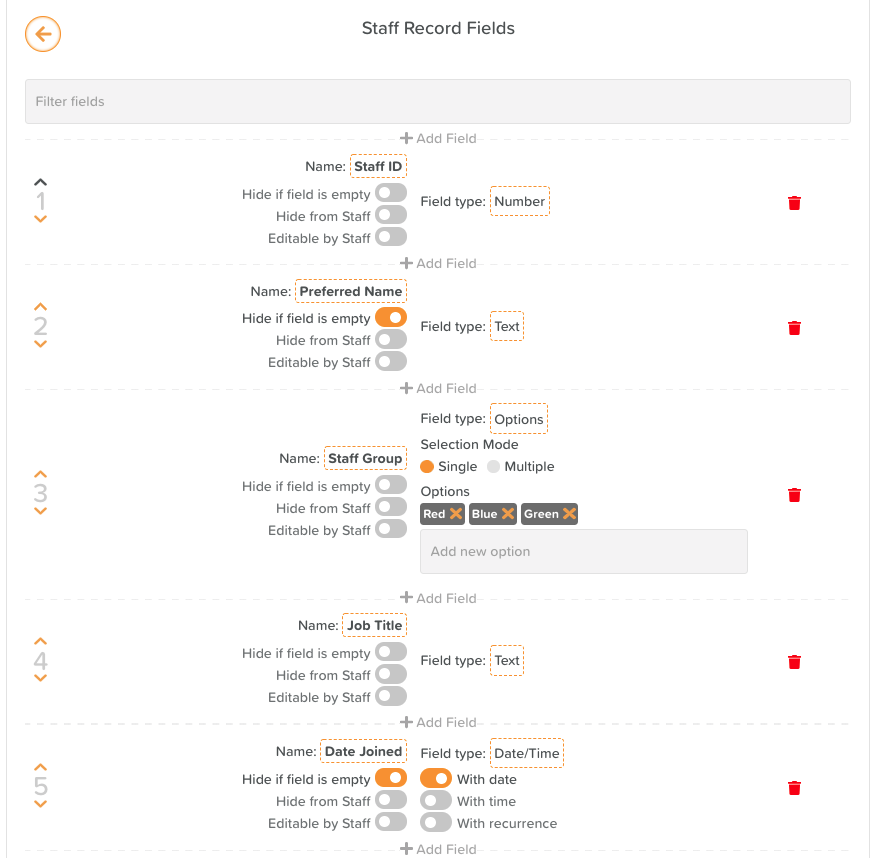
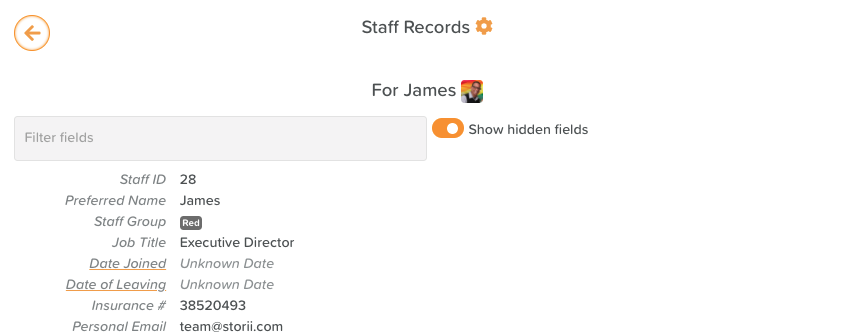
Modelling multiple use cases, we had to ensure that Management could control or entirely limit staff access to their own record, but could still grant them full access to Service User records where appropriate. To solve for this, we built a dedicated 'Staff Records' Access section within Business Settings. Only StoriiCare Super Users can access this area by default. From this area, management can choose whether staff have any access to staff records, including only making their own record visible. This means that no staff members other than the Super User will be able to see or interact with Staff Records or Settings for Staff records unless enabled to do so by a Super User.
How do I get started?
By default, only Super Users on StoriiCare will have access to any Staff Records and Staff Records settings. To enable another staff member, such as an individual working in Human Resources, to manage staff records and their settings, the Super User of a business must do the following:
Head to Business Settings > Staff Records > Select the relevant Staff Member > Grant them desired access & Save.
For general team members not in HR or Management, we recommend that Super Users apply the below settings to the majority of their staff:
Staff Records Business Settings: Not visible
Staff Records Access: Only own record visible
Staff Records Fields Settings: Not visible
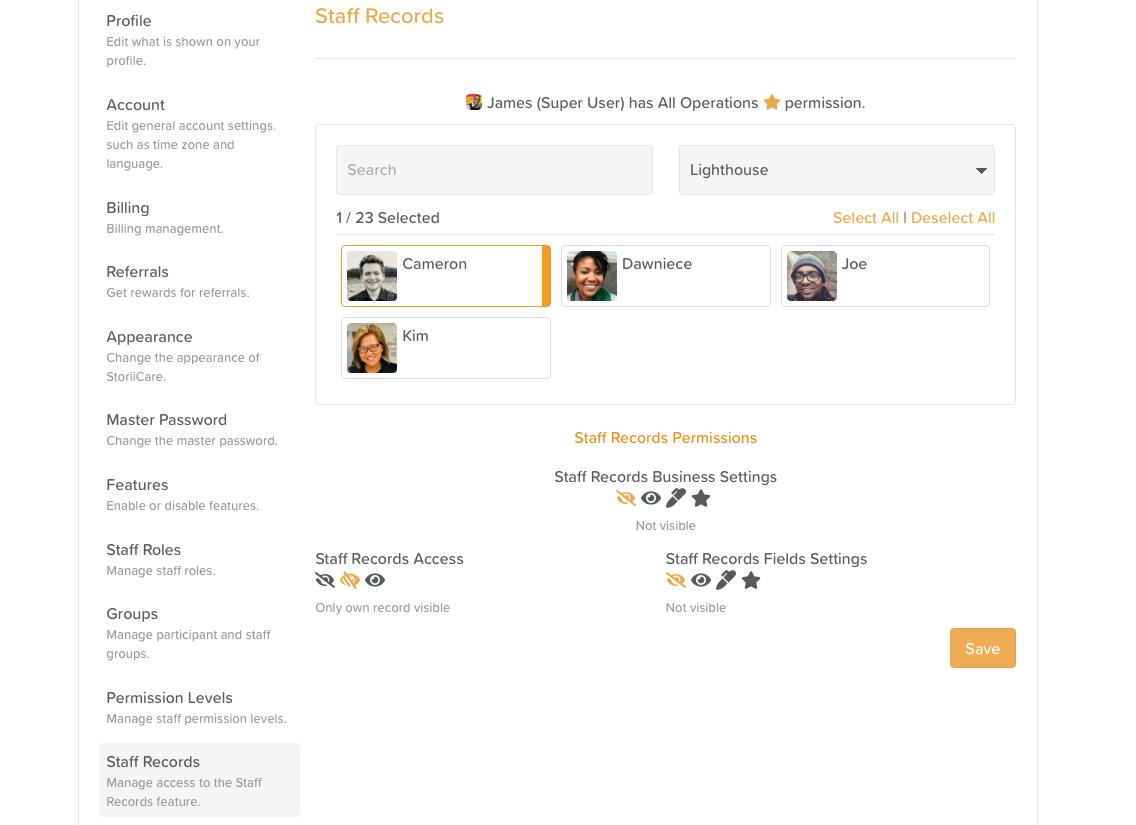
Our team will be iterating closely on the Staff Records feature based on feedback. We will then use learnings from Staff Records to implement full customisabilty for fields in the Service User Overview. If any clients require support in setting up Staff Records, please get in touch via live chat, email team@storii.com or book in a support call directly via our Support Page.
➡ Life Story Questions Editing, Printing & Emails
- You can now create and edit Life Story questions, enabling families and staff to fully customise a Life Story to an individual.
- Print a Life Story booklet - (Only answered questions will appear in the PDF print).
- Storii Profiles with an email set will now receive a weekly email prompt with a random Life Story question, encouraging them to populate their Life Story over time.
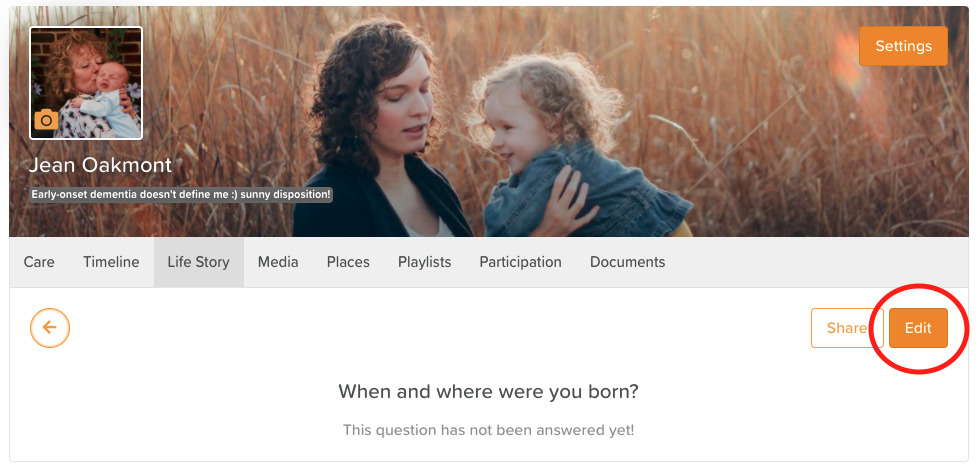
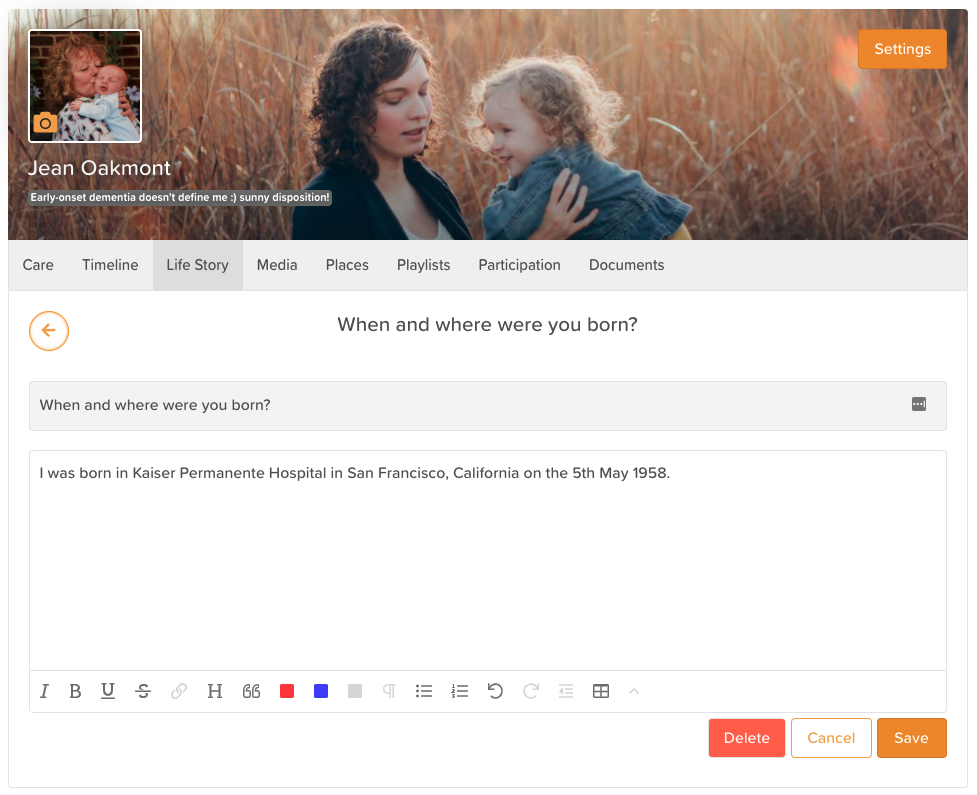
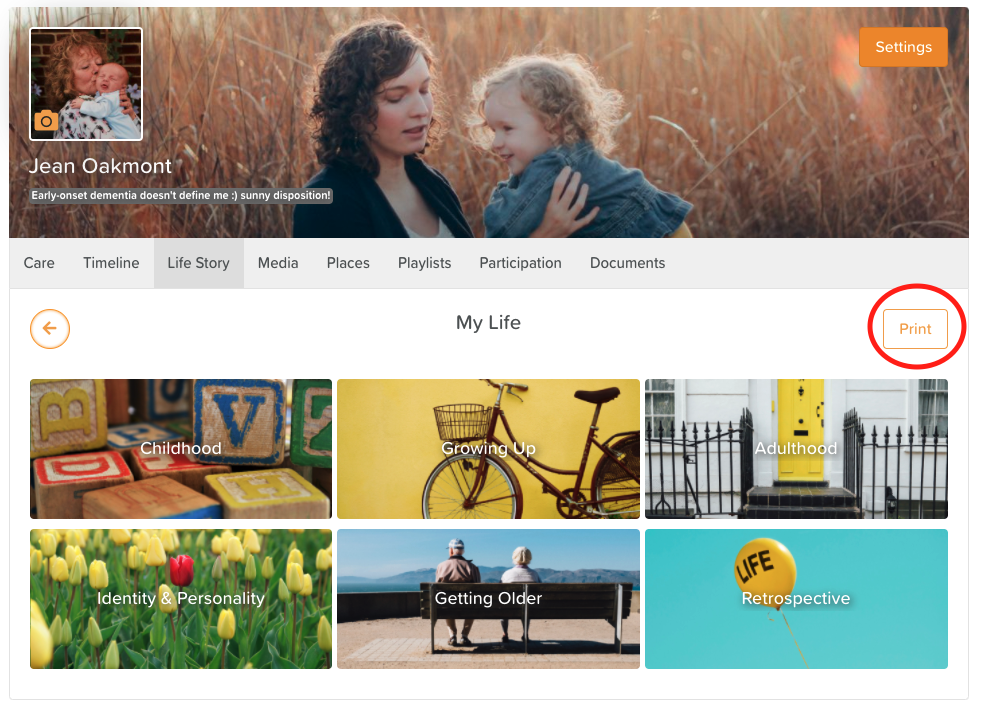
Thank you for all your feedback! We truly appreciate you helping us make StoriiCare the best it can be. If you have any feature ideas, feedback or interest in testing upcoming functionality, please visit our feature request board from your StoriiCare profile or get in touch!
❤ from the StoriiCare Team





.png)
.png)
.png)










