Summary of Updates
- Alerts Feature
- Form Entries
- Dashboard Tasks View
- Feature Terminology choices
- Care Plan Print Updates
➡ Alerts Feature
Introducing, StoriiCare Alerts! Custom Alerts can now be created on StoriiCare that are triggered under specific conditions or parameters. At current, alerts can only be created for the Measurements feature on StoriiCare.
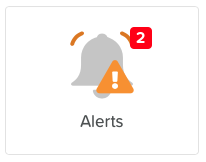
Use cases:
- If a recorded temperature is above 'X' trigger an alert
- If a systolic blood pressure measurement is outside a range, trigger an alert
You can learn more about the Alerts feature via our Alerts support article. When triggered, alerts will also appear as a notification badge icon on the alerts feature square. If required, an email can also be sent automatically whenever an alert occurs using our Workflows feature. We plan to expand this functionality to other features over time based on client requests.
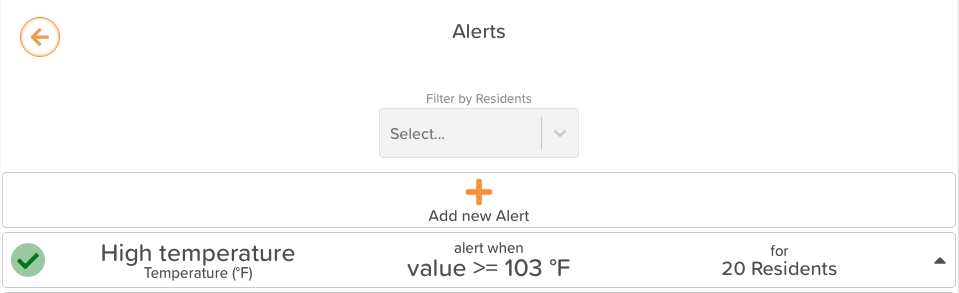
➡ Form Entries
We've made some major improvements to our Forms feature this week. You no longer have to access the Documents store to view a completed form!
Upon selecting a Form to complete, you will be presented with a table view of all Form Entries for that form type. This will include all forms that have previously been submitted for your business. Forms with a 'globe' icon to the left of the Filename have been completed externally via a URL or QR code, whilst forms with a 'document' icon have been completed from within StoriiCare.
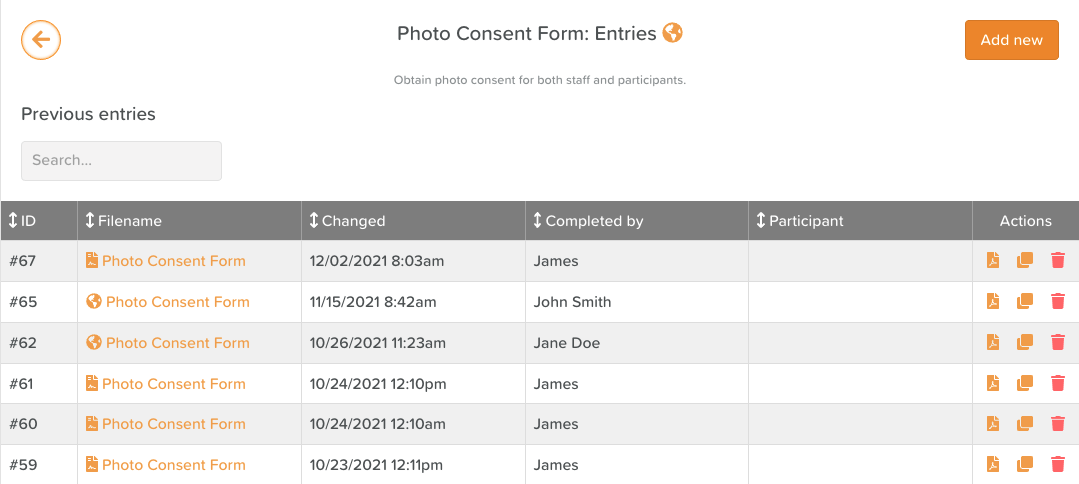
The ID# of a form entry will be displayed in the first column - this number spans all form types across a business and is not specific to one form type. All columns can be sorted and forms can be filtered using the search feature in the top left of the view. The actions column enables users to view a PDF of the form entry without accessing the document store, duplicate a form entry with one click or delete a form by selecting the red trash can icon.
Clicking a Form Entry Filename will enable you to view the completed form entry, alongside the ability to edit it to make any changes by selecting the 'Edit' button on the top right hand corner. The top of the form entry will state who completed the form and which Service User it was completed for (if applicable).
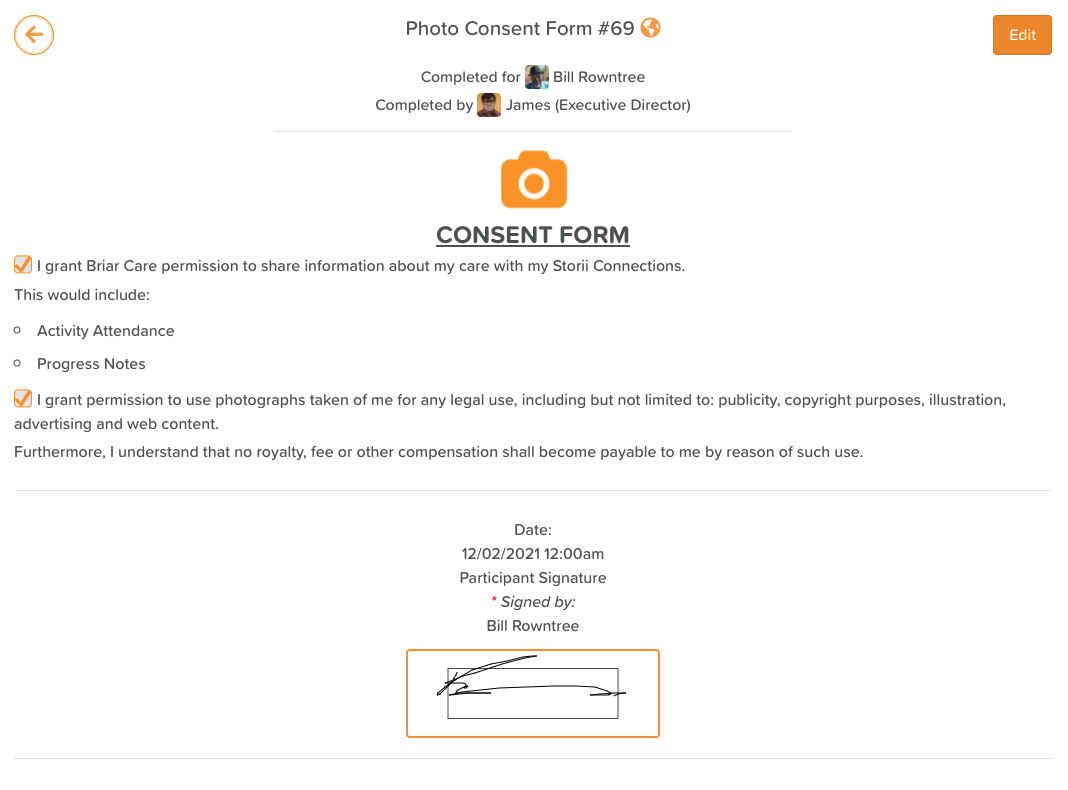
We've also made improvements to the Forms view, adding A-Z/Z-A filter options and displaying the Form Description (if set) in the Form Selection rectangle.

We will be making iterative updates and tweaks to this new Form entries view based on client feedback and usage.
➡ Dashboard Tasks View
If the Tasks feature is enabled for your business, you will now see a 'Current Tasks' summary view within your Dashboard. Pre-filtered to the staff member logged in, this view will show a tally for all current tasks for the current day, including Todo, Completed , Incompleted and Overdue Tasks.
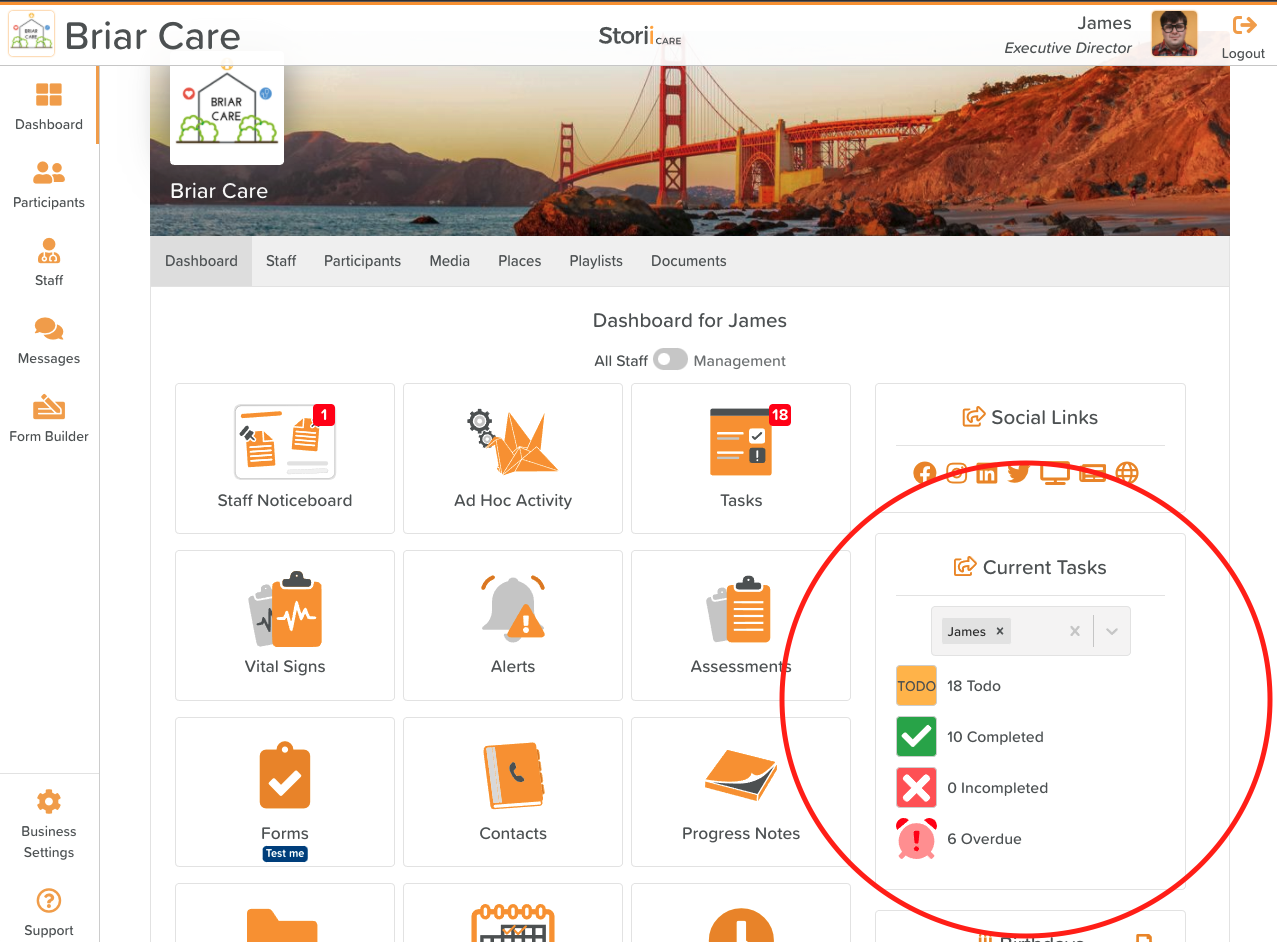
➡ Feature Terminology Choices
You are now able to change additional feature names across StoriiCare, including Care Overview, Measurements and Outcomes.
Examples Providers have requested and are now available:
Care Overview -> Face Sheet
Measurements -> Vital Signs
Outcomes -> Goals
To change any of these feature names, head to Business Settings -> Appearance and make your choices via our dropdown options.
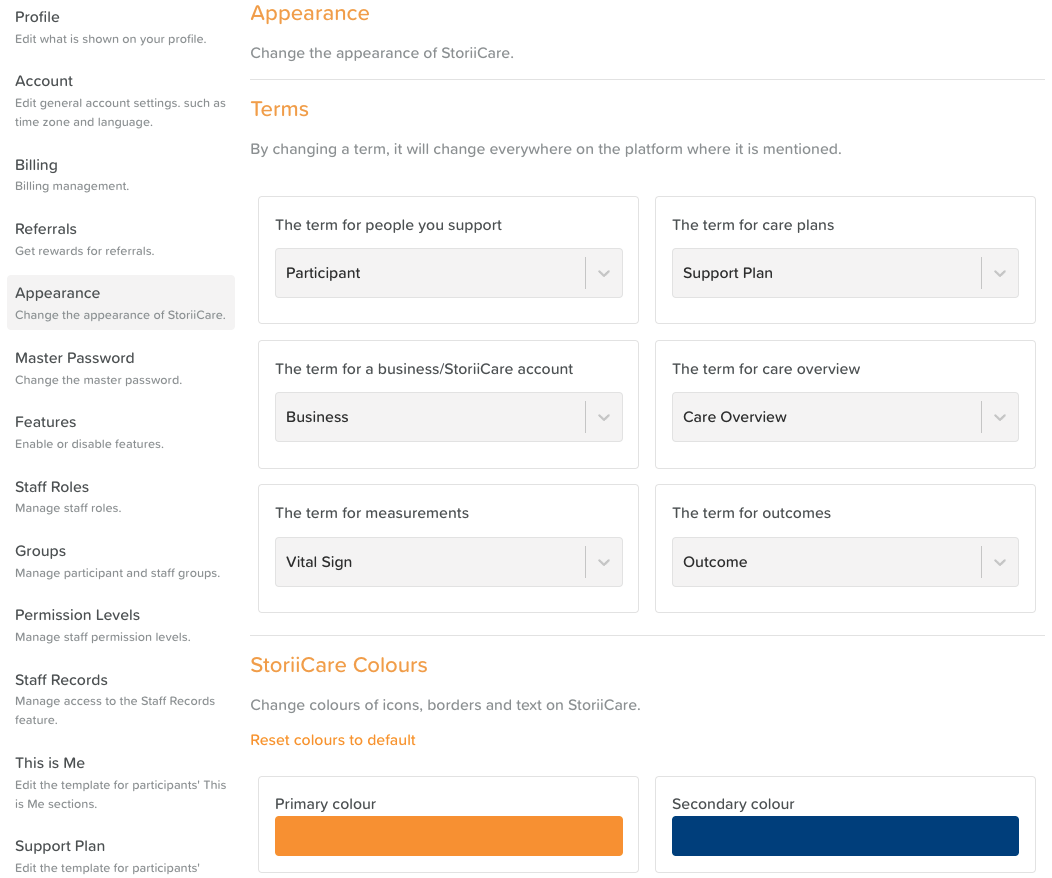
One other area that now has further name customization is Visit Notes. Alongside Progress Notes you are now able to change Visit Notes to any term via Visit Note settings, accessible via the settings cog circled below.
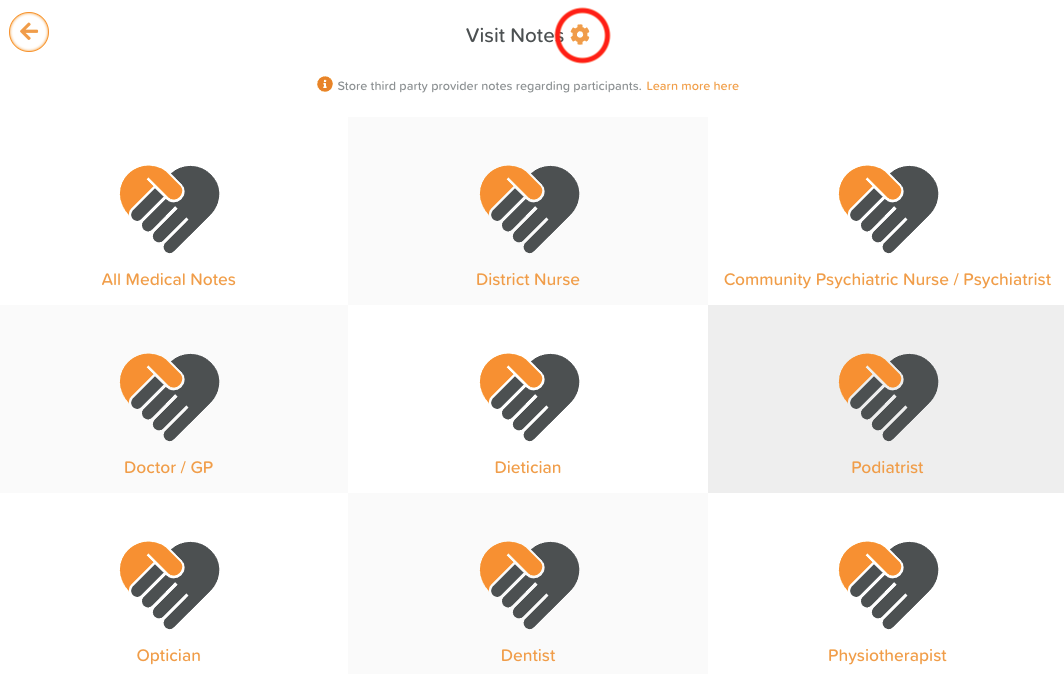
➡ Care Plan Print Updates
When exporting a Care Plan, users are now able to choose whether or not the 'Preview' (High Level Overview and Assessment Score Data) is included in the PDF export. We have also reduced the Care Plan Section Icon sizes in order to reduce the amount of space each section takes up in a PDF export.
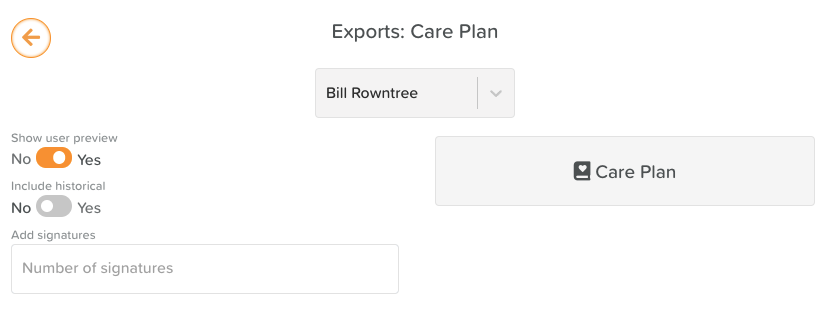
Thank you for all your feedback! We truly appreciate you helping us make StoriiCare the best it can be. If you have any feature ideas, feedback or interest in testing upcoming functionality, please visit our feature request board from your StoriiCare profile or get in touch!
❤ from the StoriiCare Team





.png)
.png)
.png)










