Summary of Updates
- List Updates
- ICD-10 Codes
- Register Tags + Filters
- Documents Updates
- StoriiCare Top Tips
➡ List Updates
- Lists are now accessible via the Face Sheet (Overview), Care Plan and Form Builder features. In addition to the 'Options' selection within field types, there is now a 'List option' selection. This will enable users to select from a 'live' list, instead of specifically set options as before.
- All option dropdowns can now be converted to lists (if preferred)
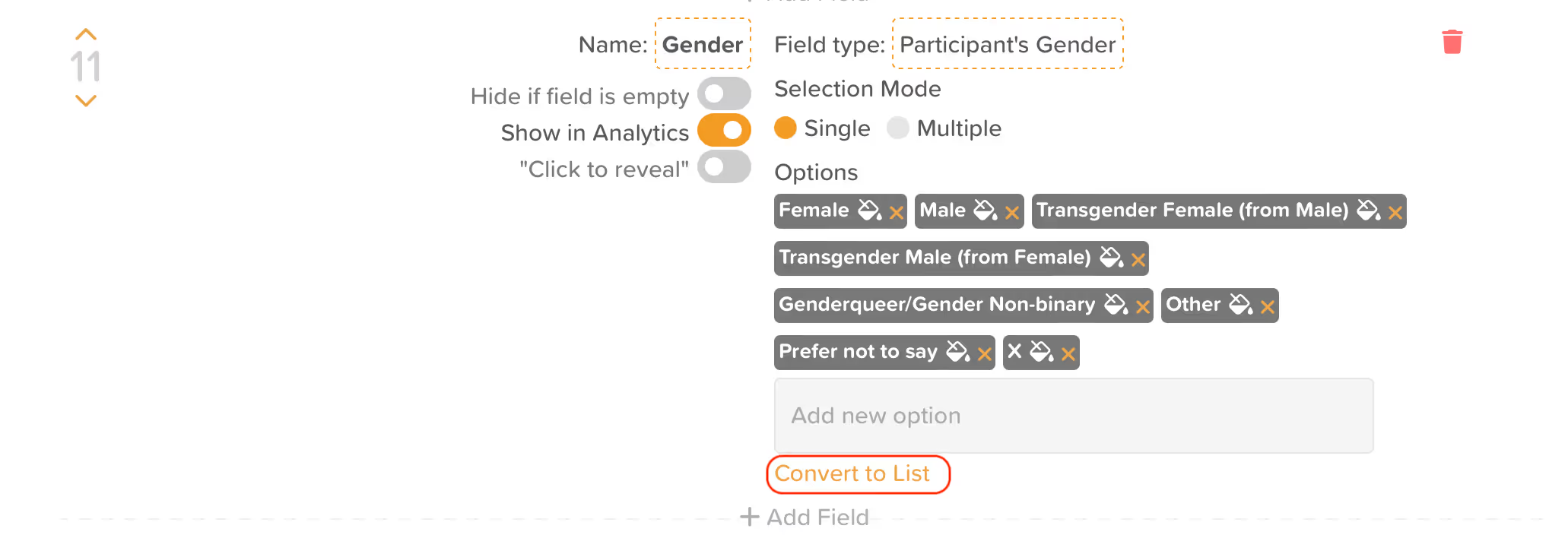
Benefits of converting to a list: A list can be accessed and updated via multiple features. E.g. if you have a list of diagnoses that needs updated, you can add a new diagnosis to the list from the care plan, face sheet or form builder via their list access options. All features will then automatically have access to the updated and 'current' diagnoses list.
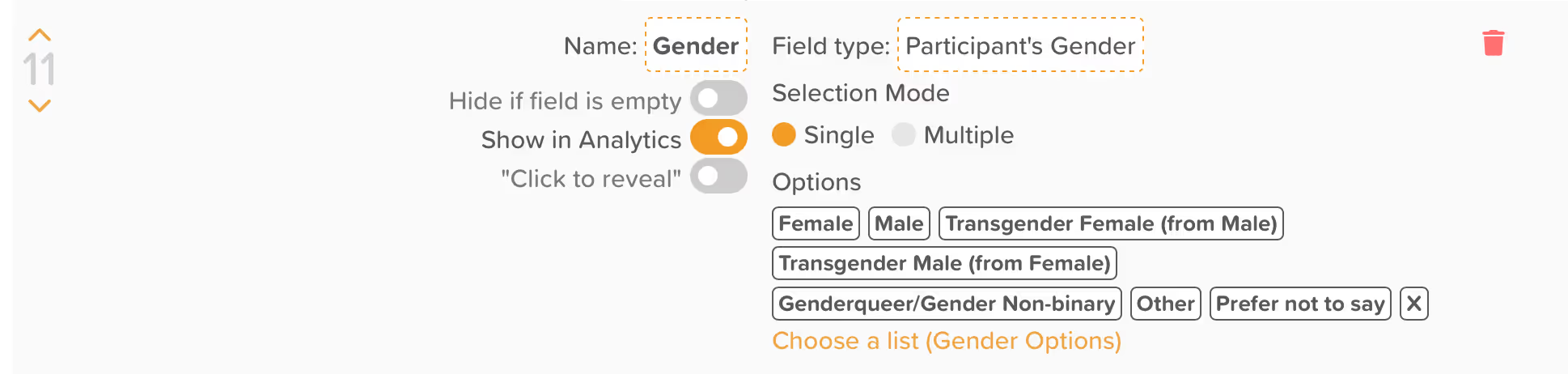
- Lists can now be both downloaded and uploaded to StoriiCare in .CSV format
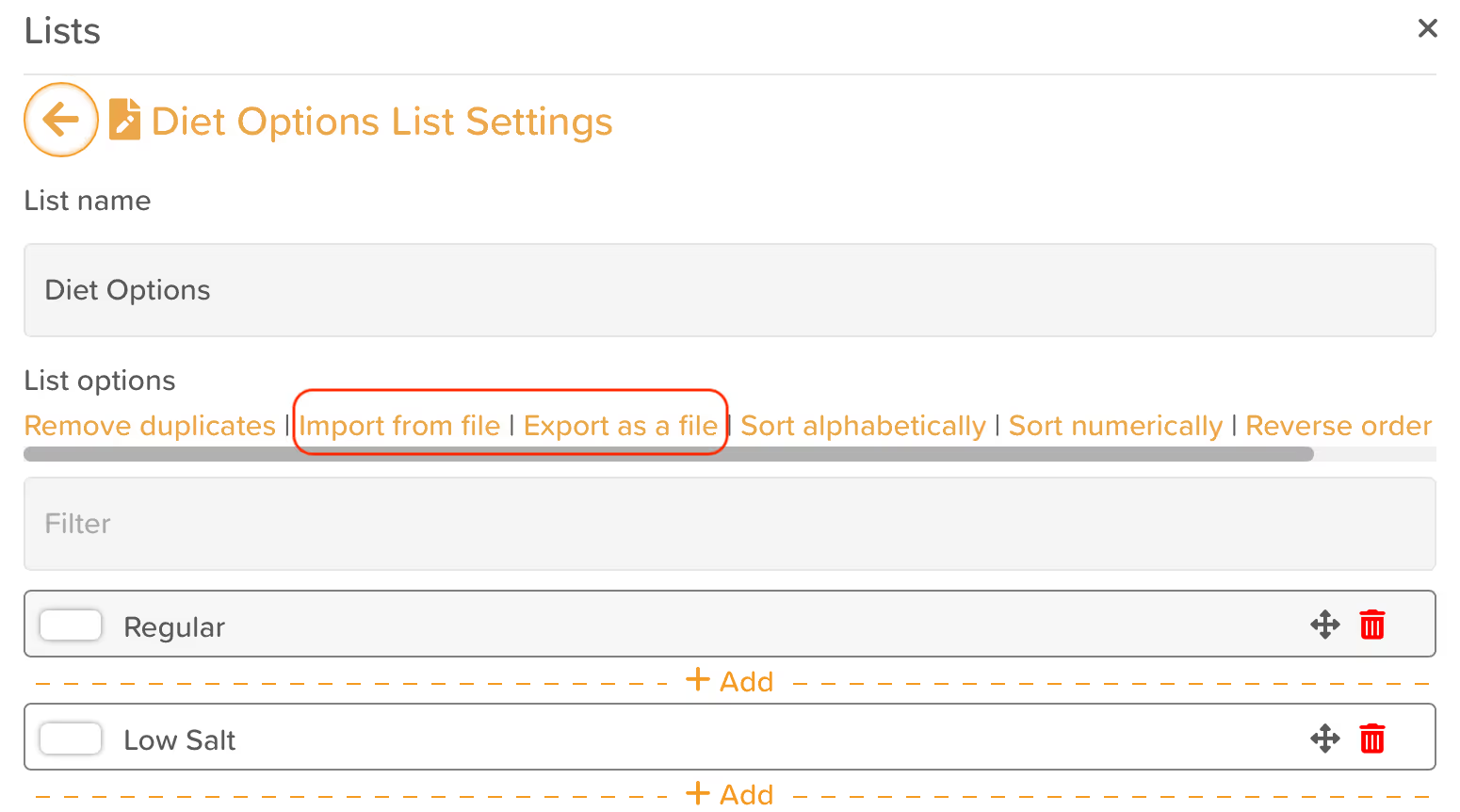
Within the List Settings view, select "Import from file" to import a CSV list, or "Export as file" to export your selected list as a CSV. This is helpful if you want to carry out bulk editing of lists out-with StoriiCare.
- All lists items can now be coupled with a color. If no color is selected, a default white will be applied. Colors will be displayed in both dropdowns and within data badges.
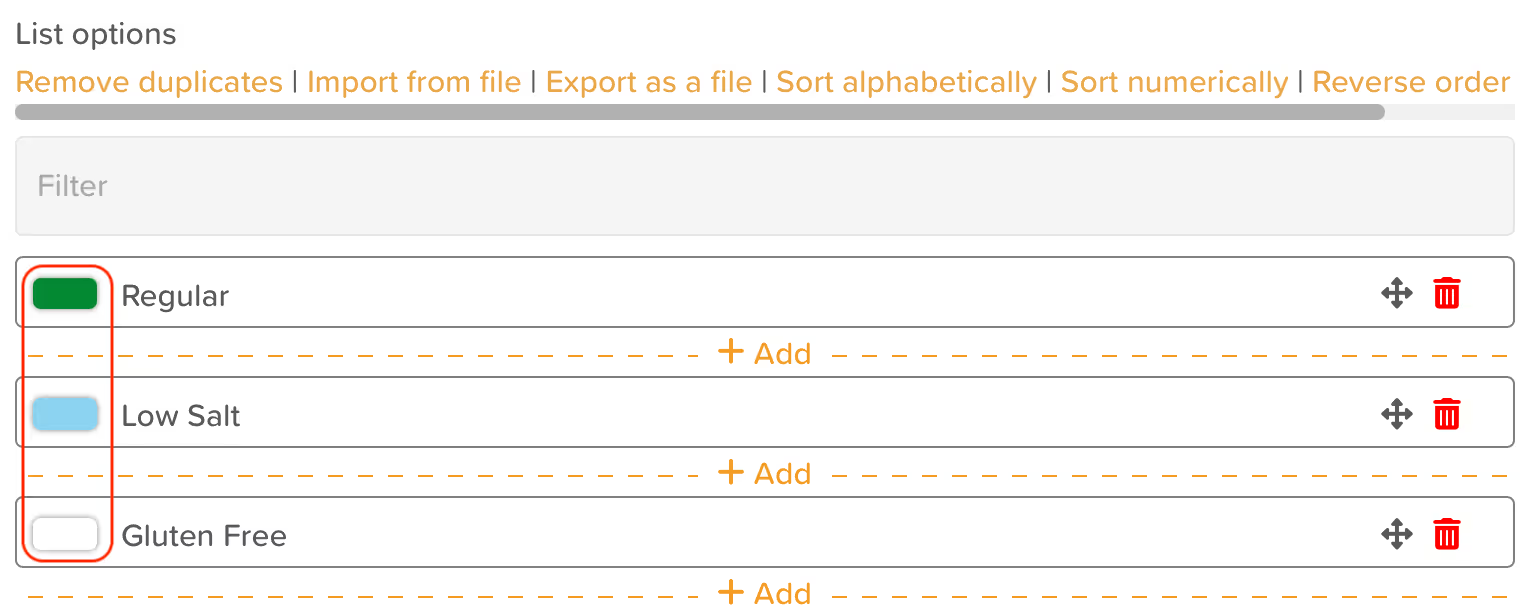
➡ ICD-10 Codes
With the release of our updated lists and list importing functionality, StoriiCare can also now handle much larger list datasets, including ICD-10 codes (Approximately 70,000 options).
If you would like the list of ICD-10 codes applied to your account, please contact our team and we will apply it for you. You are also welcome to upload an ICD-10 list yourself if preferred at any time.
➡ Register Tags + Filter
- Service users, staff and visitors can now be 'tagged' when signed in via the StoriiCare register feature. Multiple tags can be selected if appropriate, and tags are fully customizable for individual user types (Service Users, Staff and Visitors) via the Register settings cog. This feature is particularly useful for signing service users into specific rooms, or signing in a staff member to a specific area of a building for a work shift.
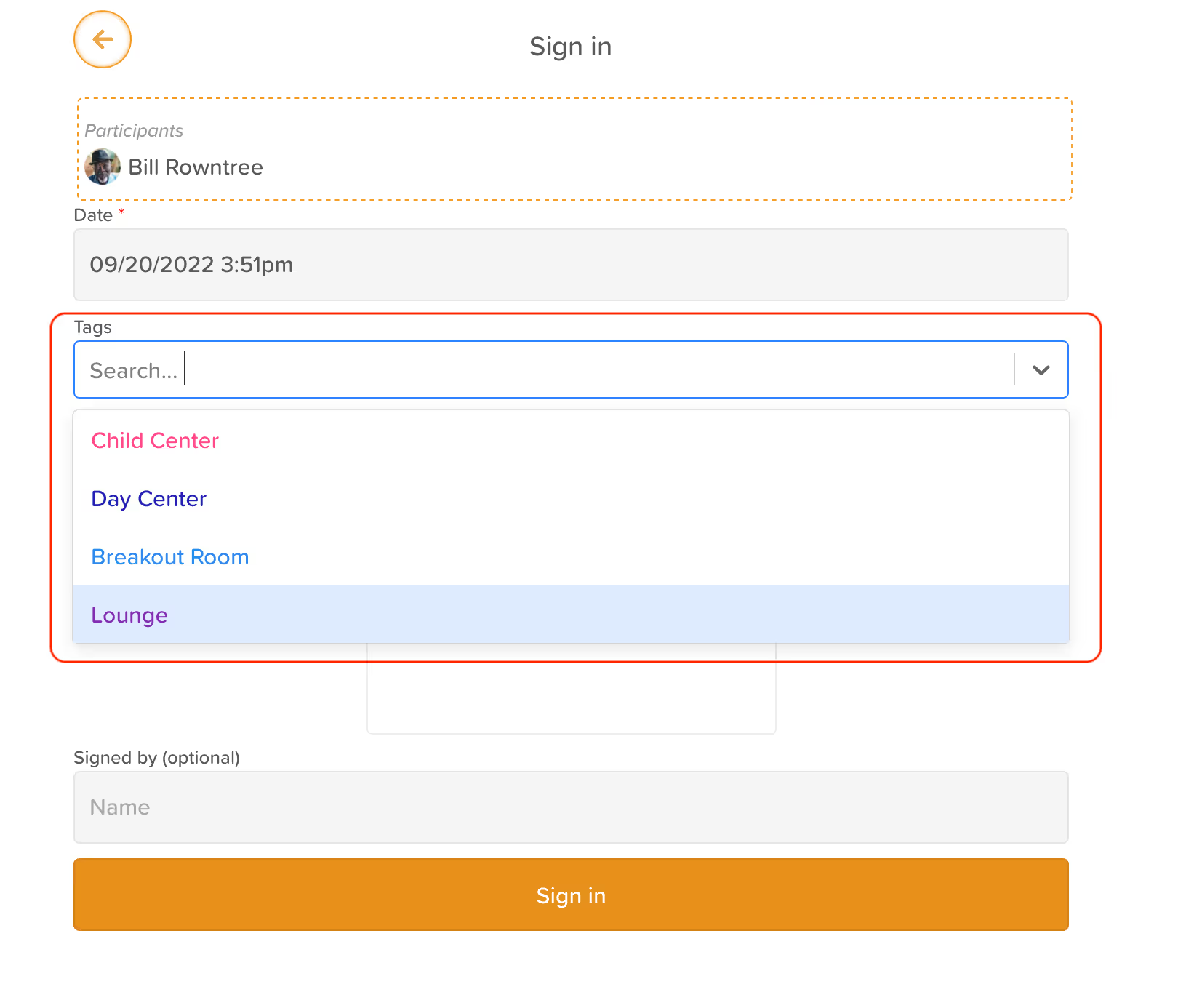
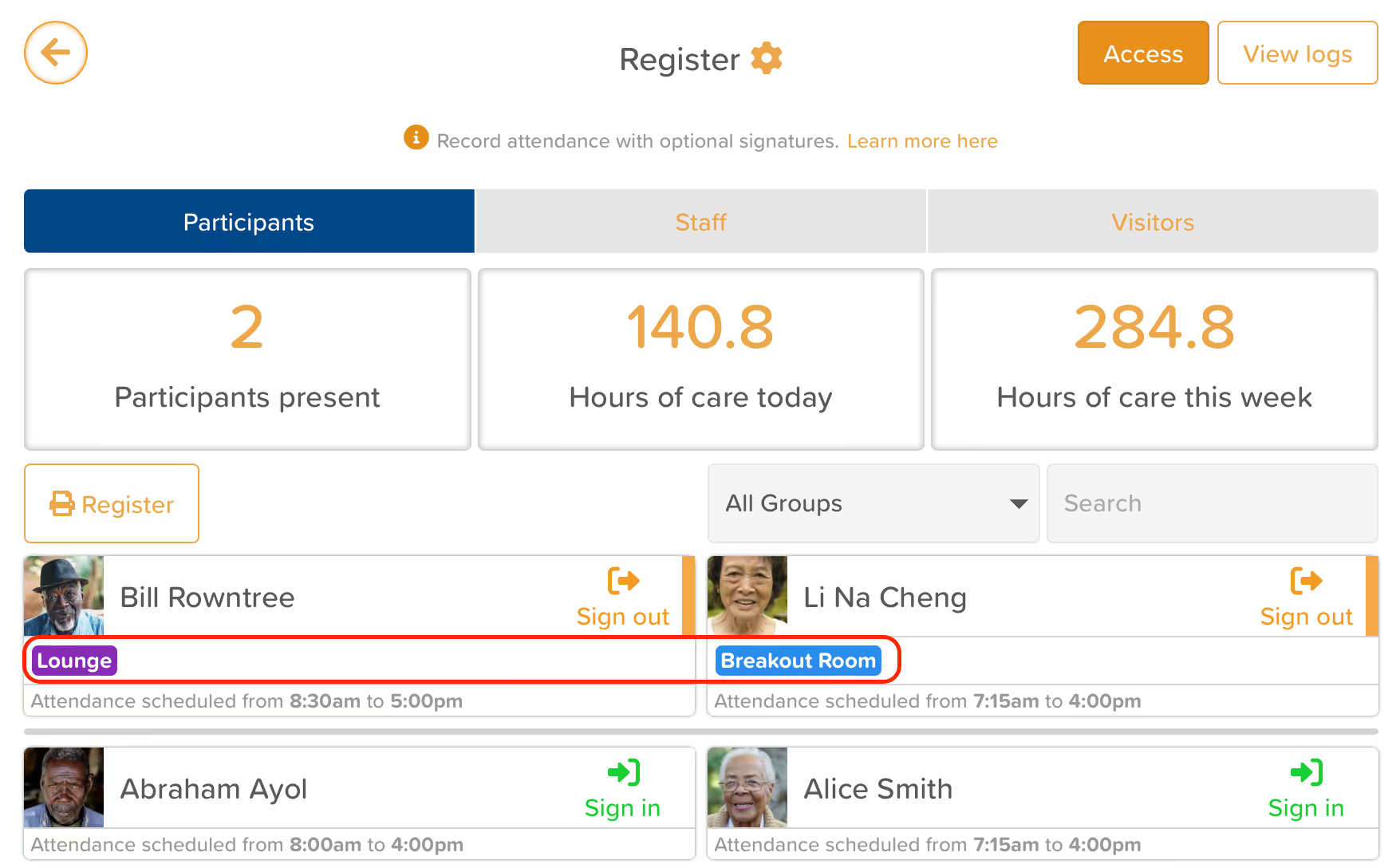
- Register logs can now be filtered by date and by Service Users or Service User groups.
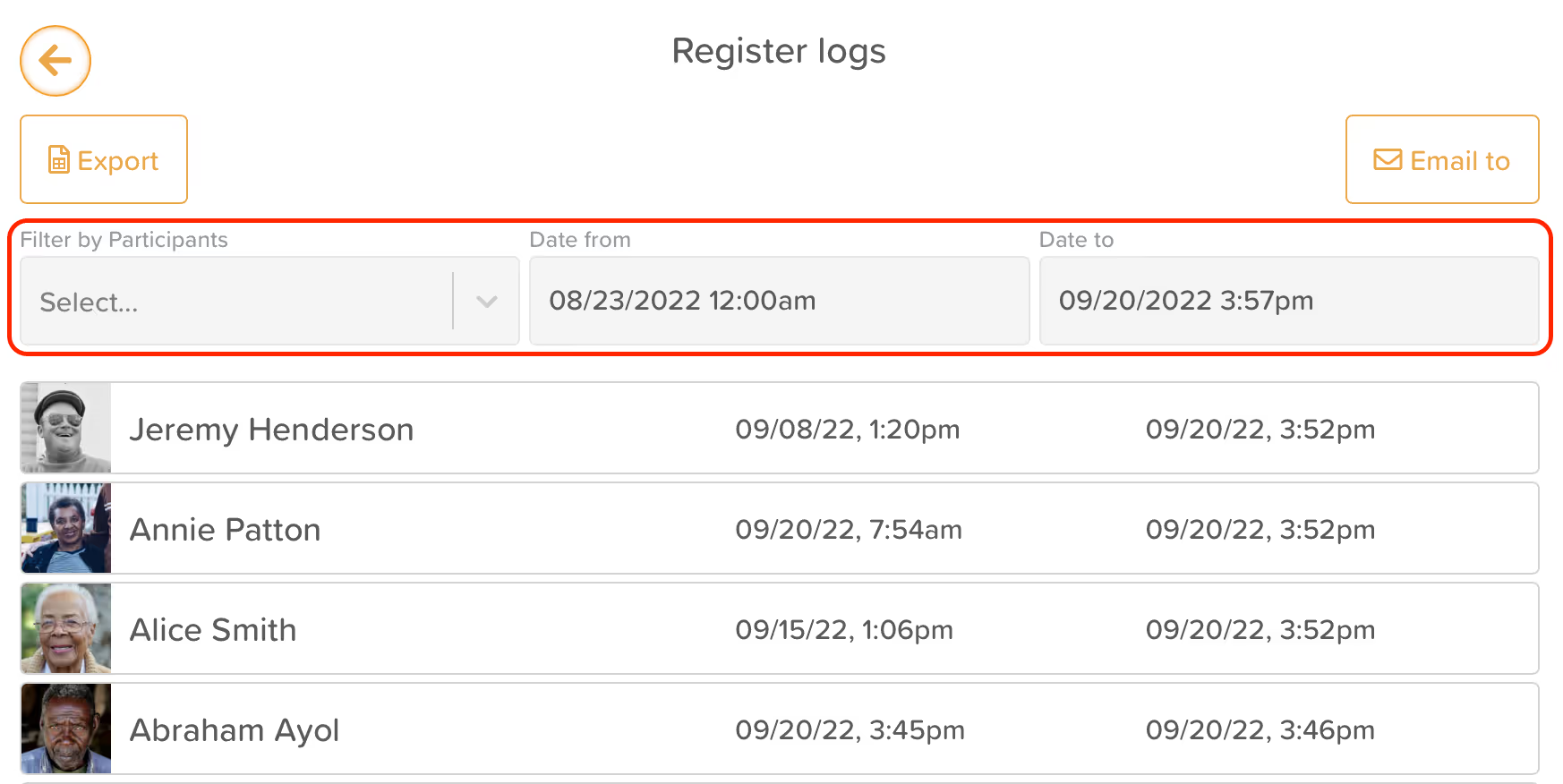
➡ Documents Updates
- Sorting across all columns
Document columns can now be sorted A-Z when the column title is clicked. Both folders and files within the current view will be sorted.
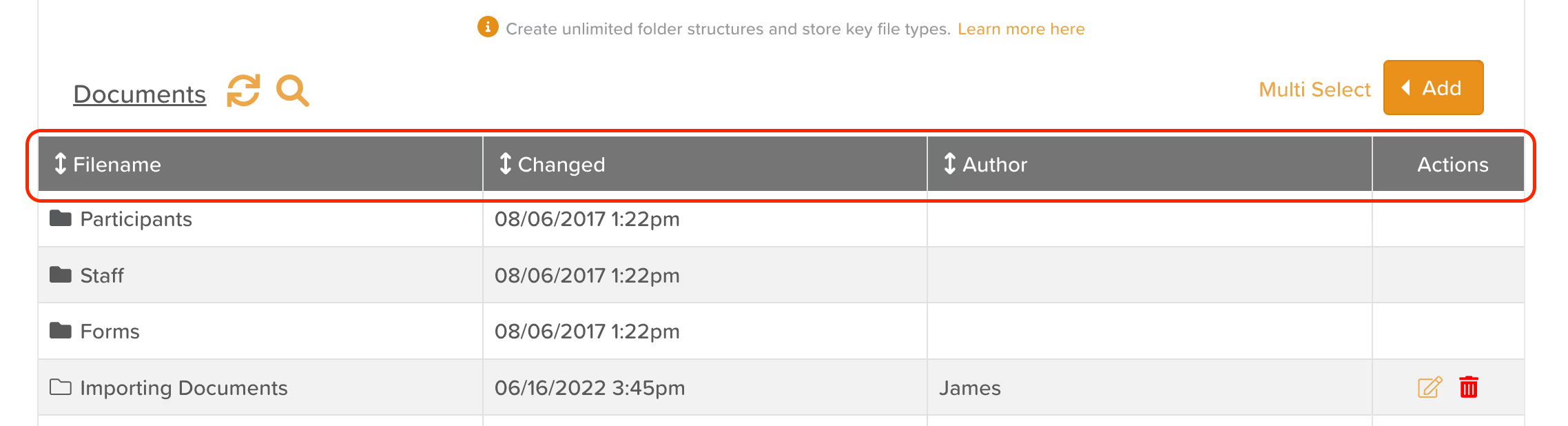
- Bulk deletion
Documents can now be deleted in bulk using the 'Multi Select' option located to the left of the Add button.
- Search within current folder
Users can now search within the visible folder for file or folder titles.
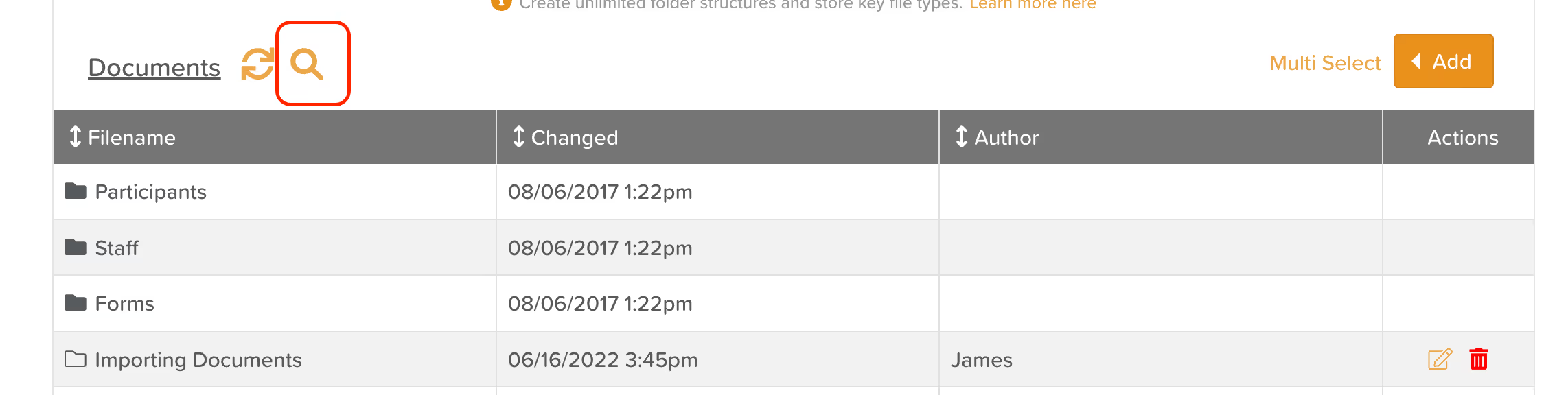
- Document type icon identifier
A new icon will now display next to the left of a file name, indicating the file type.
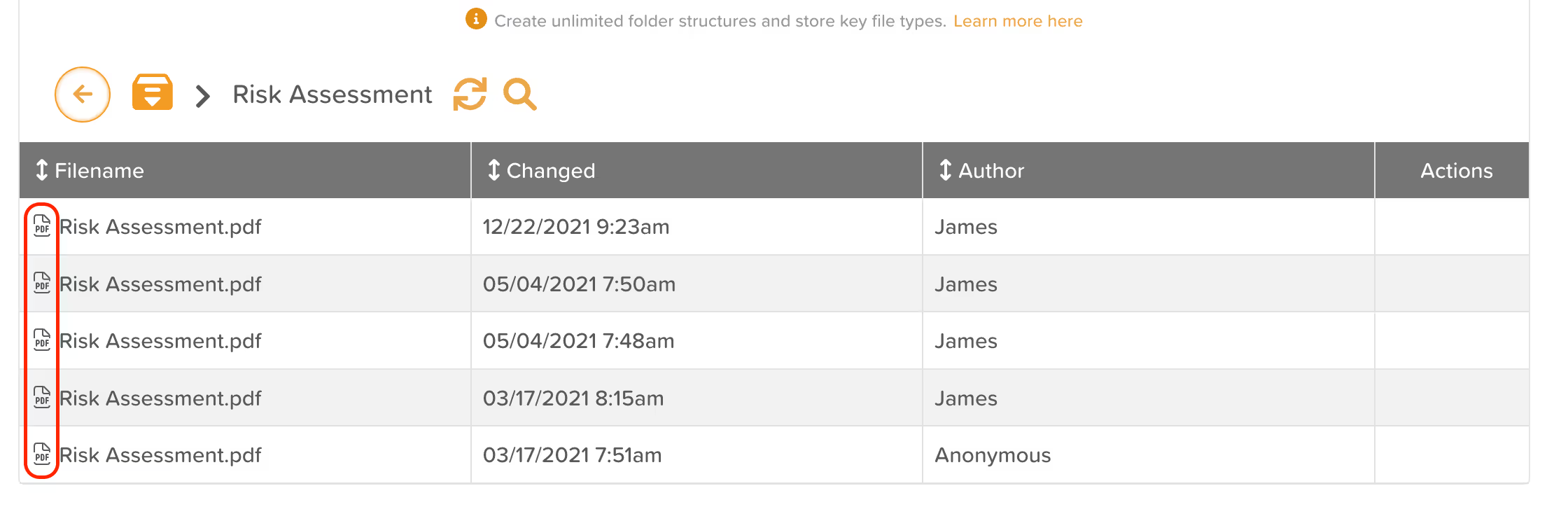
- Change to document download process
Documents are now downloaded by clicking on the file name, instead of selecting a 'Download' button.
- 'Replace a file' Functionality
If a document is uploaded with an identical name, you will be prompted with the option to either save the new file or replace the existing file.
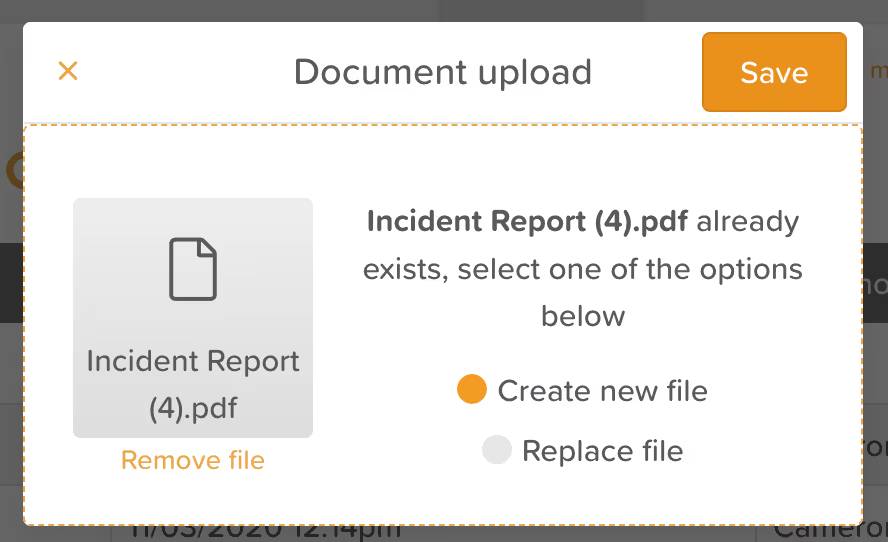
➡ StoriiCare Top Tips
As the StoriiCare product suite expands, we want to take time in each Product Update to revisit existing features to remind clients of the value they offer. See today's Top Tips below:
- StoriiCare’s dedicated Register App! This app (Accessible on Apple and Android app stores) enables staff members and participants to sign in and out by scanning their unique QR Code or inputting their unique PIN Code. Our recommended use case is a tablet device at reception. Unique QR codes and PIN codes can be found under the “Access” button within the Register feature on StoriiCare.
.jpeg)
- Would you like to connect family members with the activities surrounding their loved ones in care? With Storii Family, you can! Storii Family is directly connected with StoriiCare and enables providers to share updates such as Progress Notes, Announcements, Activity Participation, Media, HomeCare Visits, and more!
We recommend inviting yourself as a mock family member of a Service User via their Care Circle on StoriiCare to test out the experience.
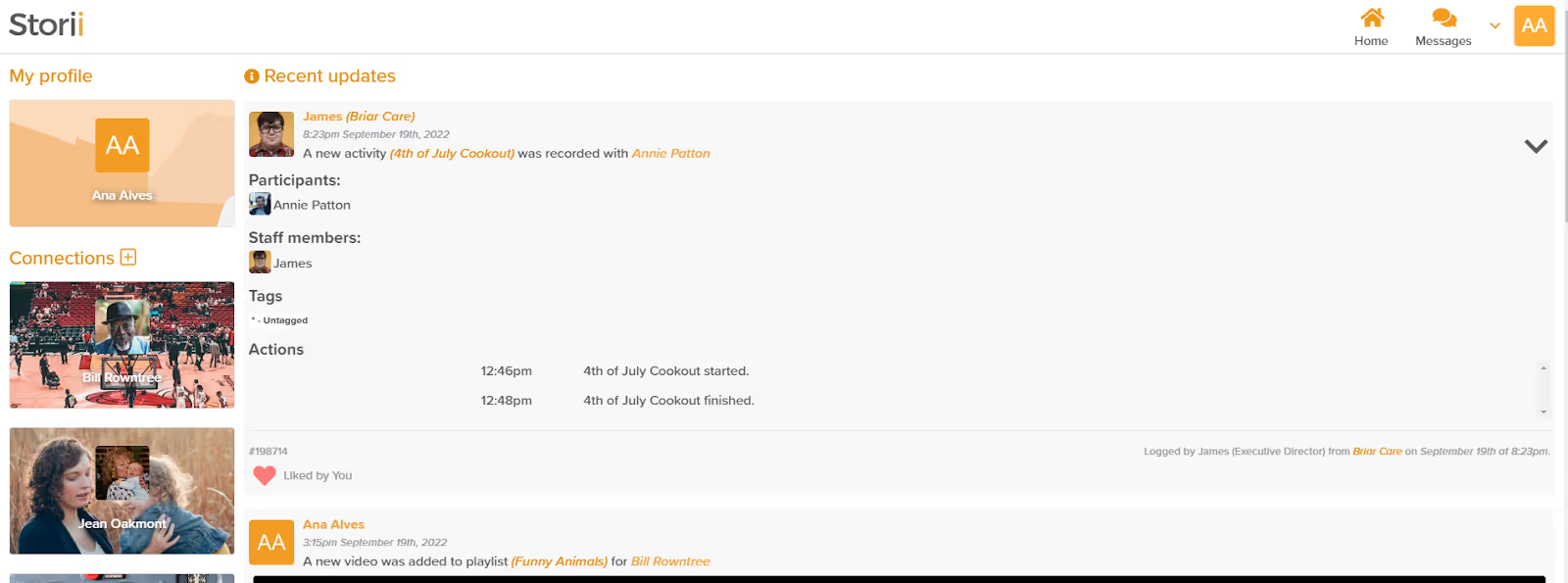
- Do you provide Home Care Services? If the answer is yes, the Storii HomeCare App is a great tool to take advantage of. Use this app for EVV-compliant visits, tracking tasks, multi-staff visits, and more, all whilst connecting to Sandata where required. Find the HomeCare app on Apple and Google app stores or learn more via this article!
- Do you like to use keyboard shortcuts? StoriiCare keyboard shortcuts were created specifically for our 'power' users. Quickly navigate around StoriiCare using just a keyboard!
To display our shortcut keys table guide (as shown below), press the Ctrl + / keys (Ctrl and forward slash) at the same time on your computer or laptop .

In order to be able to better visualize StoriiCare Keyboard shortcuts, you are able to enable shortcut visual displays on features by pressing Ctrl + . (Ctrl and period) on your keyboard. You can press the same keys again to re-hide the shortcuts if preferred.
Thank you for all your feedback! We truly appreciate you helping us make StoriiCare the best it can be. If you have any feature ideas, feedback or interest in testing upcoming functionality, please visit our feature request board from your StoriiCare profile or get in touch!
❤ from the StoriiCare Team





.png)
.png)
.png)










