Resumen de actualizaciones
- Fondos PDF de Form Builder
- Listados de Microsoft Azure y Amazon Web Services
- Actualizaciones clave más pequeñas
- Los mejores consejos de StoriiCare
➡ Fondos PDF de Form Builder
Cuando se trata de instituciones gubernamentales o normativas industriales especializadas, cumplir con los diseños precisos de los formularios a menudo no es una preferencia sino un requisito. Nuestra nueva función de carga de PDF en segundo plano aborda este desafío de forma frontal al permitir a los usuarios cargar documentos PDF e integrarlos en el generador de formularios. Esta función es especialmente útil para aquellos casos en los que la maquetación, la estructura o el diseño de un formulario deben coincidir perfectamente con una plantilla específica, algo parecido a lo que ocurre en plataformas como DocuSign.
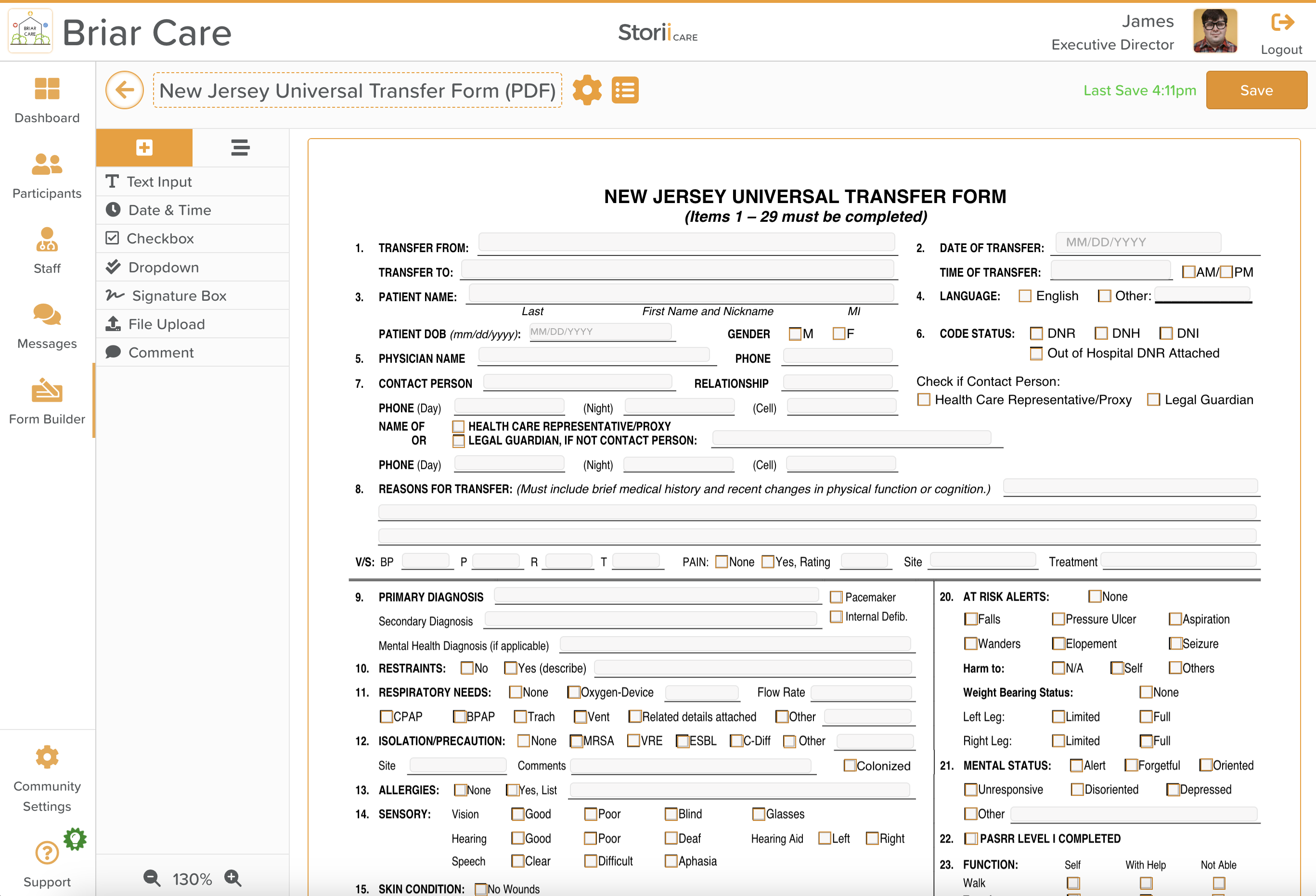
Características y beneficios clave de los fondos de formulario PDF
- Precisión sin igual: La función de carga de PDF de StoriiCare garantiza que cada elemento del PDF cargado se alinee perfectamente con el lienzo de fondo del formulario. Esto garantiza que el documento digital final refleje con precisión su homólogo en papel.
- Integración sin esfuerzo: Los usuarios pueden integrar sin problemas los archivos PDF en sus formularios personalizados mediante una interfaz sencilla e intuitiva de arrastrar y soltar. Este proceso ahorra tiempo y elimina la necesidad de realizar ajustes manuales, preservando la integridad del documento original.
- Formularios gubernamentales simplificados: Para las organizaciones que utilizan formularios gubernamentales que exigen una replicación exacta, esta función supone un punto de inflexión. Ya se trate de evaluaciones estructuradas, documentos legales o informes de cumplimiento, nuestra función de antecedentes en PDF garantiza un proceso de envío compatible y sin errores.
Cómo empezar a usar fondos en PDF
- Identifique el documento PDF que necesita completar. Es posible que se trate de un documento que deba tener un estilo, una marca o un formato gubernamentales específicos que sería difícil de recrear desde el punto de vista estándar de nuestro generador de formularios. Nuestro cargador se adapta tanto a PDF de una sola página como de varias páginas.
- En un formulario recién creado o existente, seleccione el icono de PDF para cambiar a la vista de fondo del PDF en el generador de formularios.

- Sube tu PDF: arrastra y suelta tu PDF en el lienzo o haz clic en «Cargar un PDF para empezar»
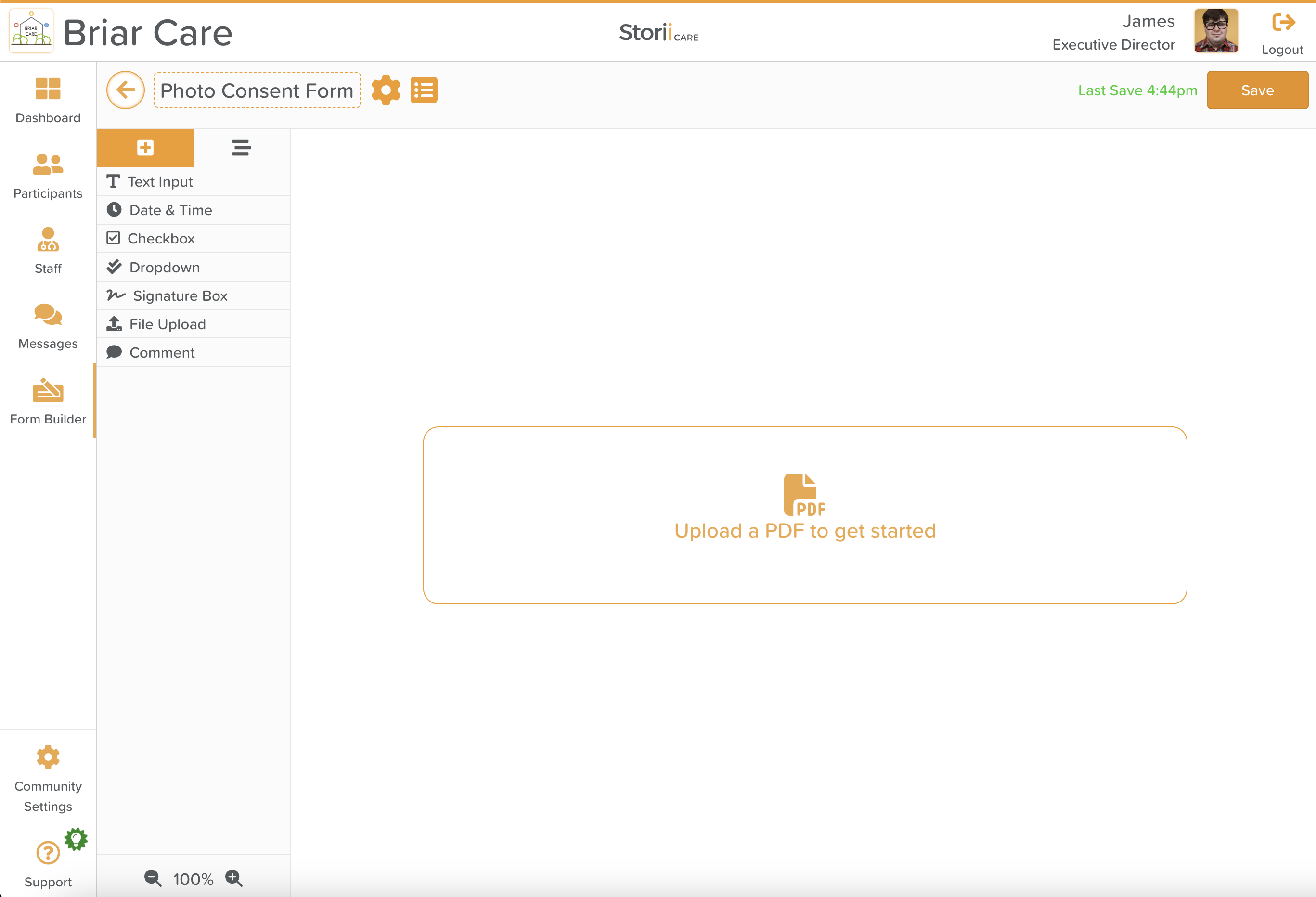
- Arrastra y suelta los componentes del formulario (por ejemplo, entrada de texto, casilla de verificación o casilla de firma) en el lienzo del PDF. Cambia el tamaño de cualquier componente para asegurarte de que se alinee bien con el fondo del PDF. (CONSEJO: ¡Usa la función de zoom en la parte inferior izquierda para aumentar la precisión de colocación!)
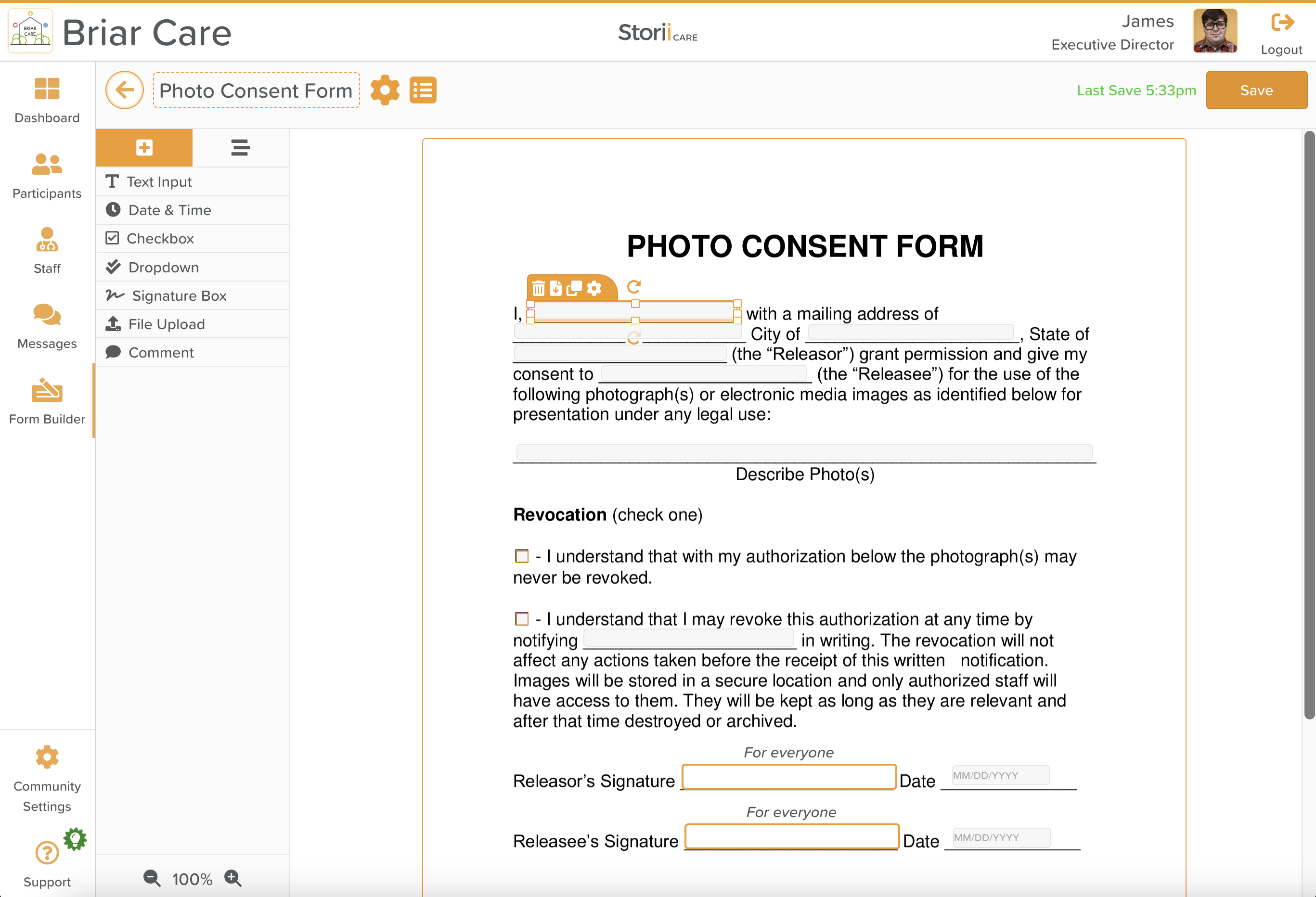
- Hemos agregado varias opciones de configuración nuevas para los componentes del formulario, incluida la selección del glifo específico usado (✅, X,/o ⬜️) dentro de una casilla de verificación, además del color de ese glifo. Esto es particularmente útil para los formularios que requieren tinta azul o negra para ser aceptados por un escáner de computadora.

Nota: Por el momento, solo hay una selección de componentes del generador de formularios disponibles para fondos PDF; esperamos lanzar pronto componentes clave, como propiedades y grupos enlazados.
Enviar un formulario con un fondo en PDF
- El proceso de completar un formulario con un fondo de PDF establecido es muy similar a nuestro proceso actual de envío de formularios. Asegúrese de que la configuración del generador de formularios para su formulario esté configurada como «Publicada» para que esté visible en la función de formularios. Tenga en cuenta que los usuarios pueden enviar un formulario en ya sea Formato PDF (si está disponible) o nuestro formato estándar.
- Una nueva incorporación a la configuración del generador de formularios es la posibilidad de habilitar la opción «Mostrar automáticamente el llenado de PDF», lo que garantizará que la vista PDF siempre aparezca para ese formulario específico, en lugar de nuestra vista normal de envío de formularios.
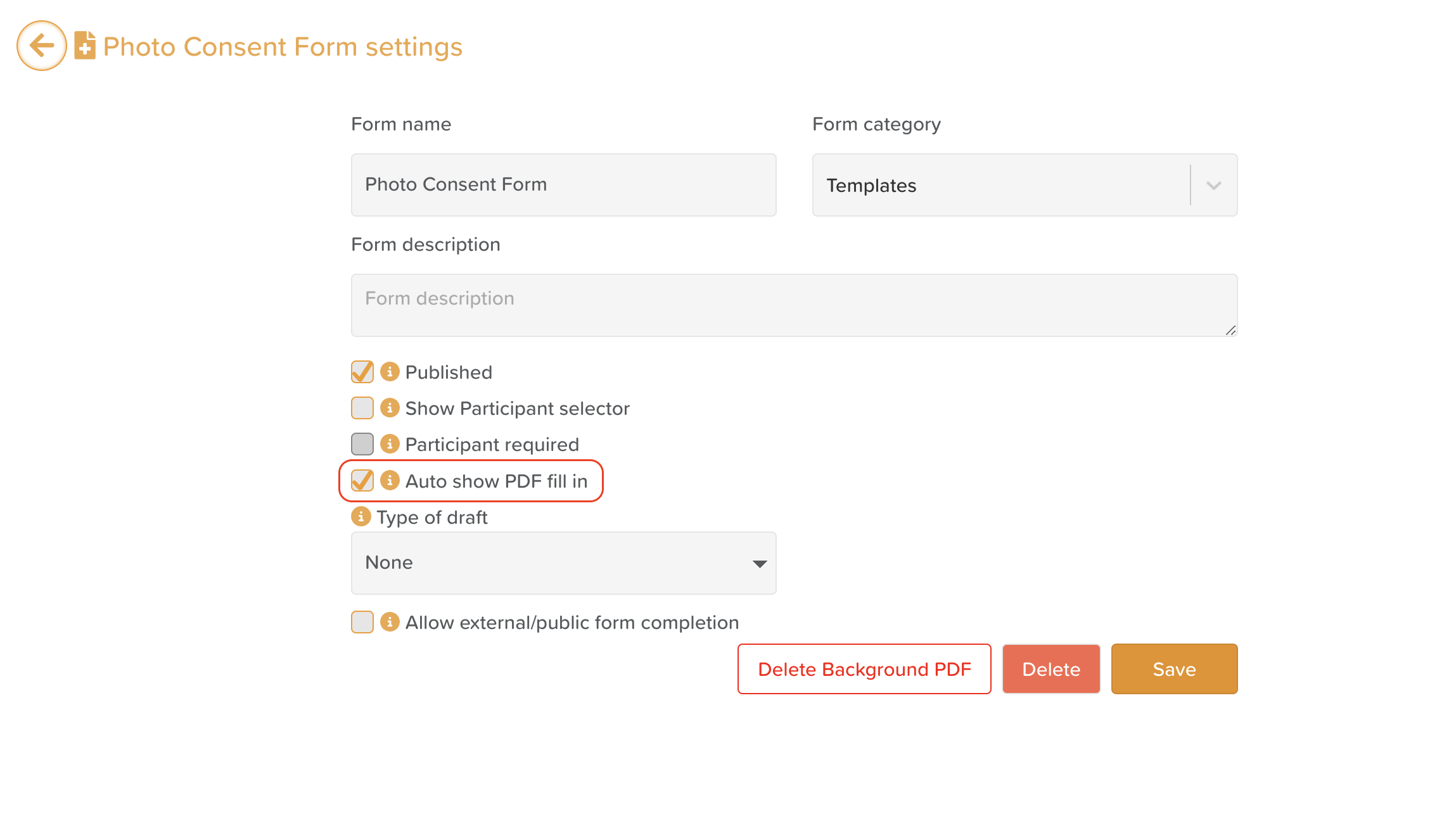
- Se puede acceder al proceso de envío del formulario que se muestra a continuación desde dispositivos móviles y de escritorio. (Los dispositivos móviles pueden requerir pellizcar y ampliar algunos formularios).
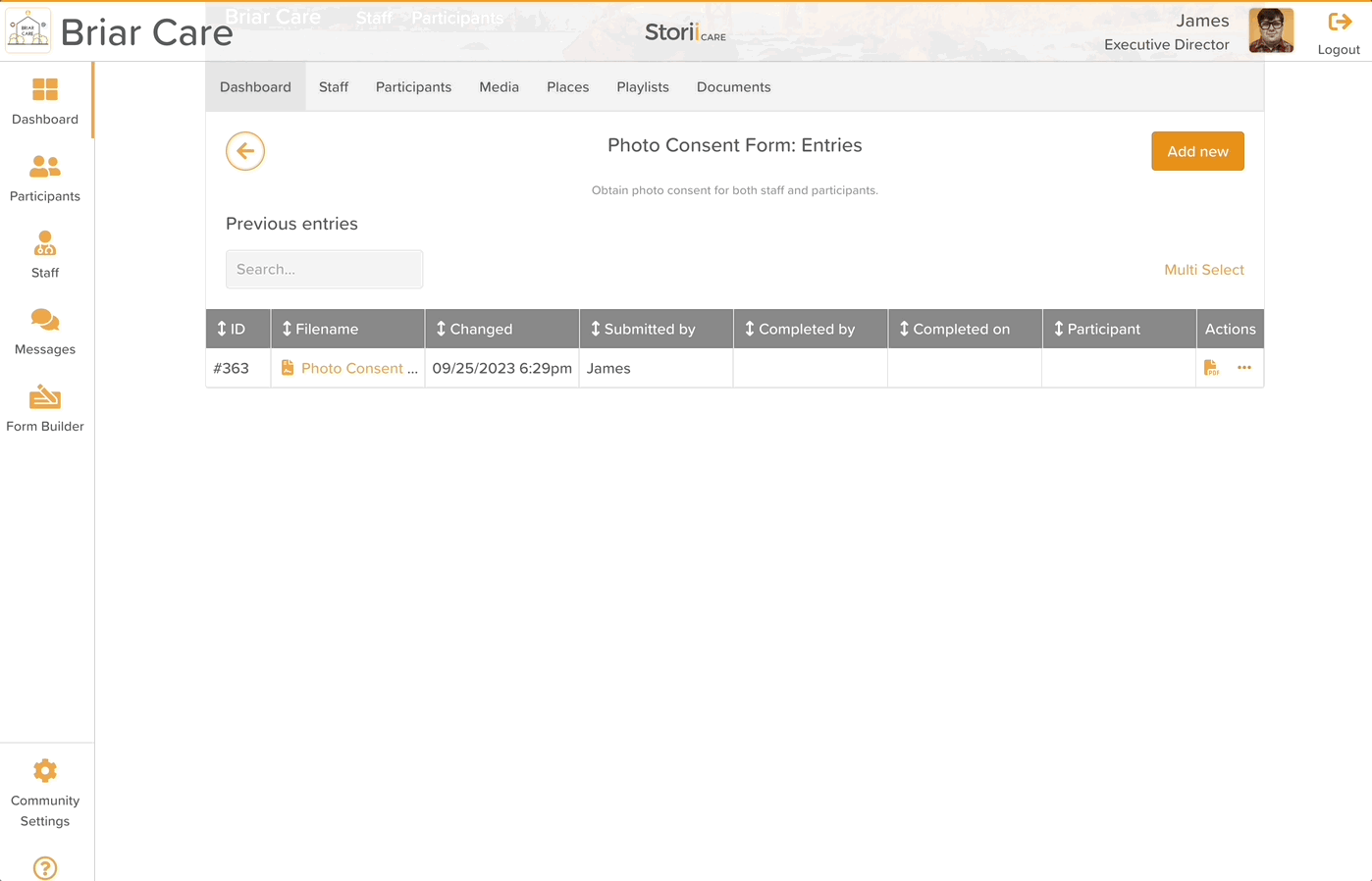
- El PDF generado tendrá un aspecto idéntico al que se muestra en la página de entrada, menos las casillas de entrada, dejando el texto, las marcas de verificación o las fechas introducidas.
- El envío de un formulario con un fondo en PDF permite a los usuarios lo mejor de ambos mundos - un documento PDF completo en el formato exacto requerido, además de una copia digital de todos los datos ingresados. Estamos muy entusiasmados con los beneficios que esta función brindará a los usuarios de StoriiCare de todo el mundo, ¡y esperamos escuchar sus comentarios!
➡ Listados de Microsoft Azure y Amazon Web Services
StoriiCare ha logrado un hito importante al figurar tanto en la Microsoft Azure Marketplace y el AWS Marketplace. Esta doble cotización demuestra nuestro compromiso de ofrecer soluciones innovadoras a una gama más amplia de clientes en todos los ecosistemas de nube de todo el mundo. Al integrarse con Azure y AWS, StoriiCare se puede ofrecer sin problemas a los proveedores de atención médica grandes y pequeños, lo que les permite optimizar las operaciones, mejorar la atención al cliente y mejorar la eficiencia general.
➡ Actualizaciones clave más pequeñas
- Actualizaciones mensuales en PDF de asistencia/ausencias - Hemos añadido más opciones de totales para mostrar fácilmente las ausencias y los totales de asistencia de una empresa durante un día o de un participante durante todo un mes.
- Nuevas opciones de terminología - Se han agregado nuevas opciones de «usuario del servicio»: invitado, consumidor, paciente, estudiante y senior. La función de descripción general y hoja de datos descriptivos ahora también puede denominarse «Perfil».
- Correcciones de errores - Este mes hemos corregido varios errores clave y hemos mejorado la velocidad. ¡Gracias a todos los clientes que nos han informado de cualquier problema que no hayamos detectado automáticamente!
➡ Los mejores consejos de StoriiCare
A medida que la gama de productos StoriiCare se amplía, queremos dedicar tiempo a cada actualización del producto para revisar las funciones existentes y recordar a los clientes el valor que ofrecen. Consulta los mejores consejos de este mes a continuación:
- Flujos de trabajo! Los flujos de trabajo se pueden usar para enviar automáticamente notificaciones por correo electrónico cuando se produce alguna acción en StoriiCare. Puede obtener más información sobre esta función a través de nuestra guía de ayuda.

- ¡Documentos! Documents es una función clave de StoriiCare, que permite a los usuarios almacenar cualquier documento o archivo extraño que no pertenezca a una función dedicada dentro de estructuras de carpetas anidadas. Puede obtener más información sobre las tareas a través de nuestra guía de ayuda.

¡Gracias por todos tus comentarios! Realmente apreciamos que nos ayude a hacer de StoriiCare lo mejor posible. Si tiene alguna idea sobre funciones, comentarios o interés en probar las próximas funciones, visite nuestro panel de solicitud de funciones desde su perfil de StoriiCare o ¡ponte en contacto!
❤ del equipo de StoriiCare
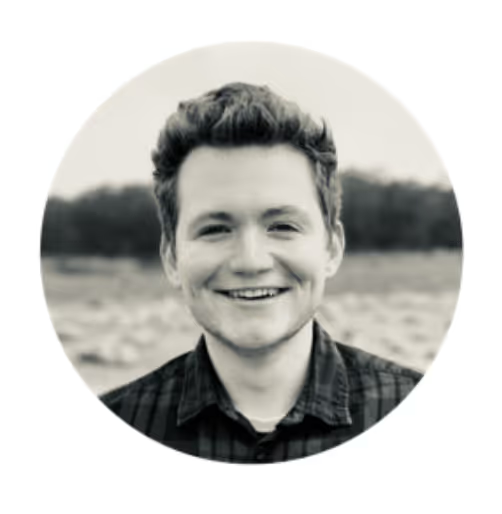




.png)
.png)
.png)










