We’ve always believed that the best way to build a brilliant product is by listening to our clients and acting on your feedback. This month, we have added a number of key features, beta releases and improvements to StoriiCare.
Summary of Updates
- Tasks 2.0 Beta Release
- HomeCare Updates
- Activity Instructions
- Rich Text Fields in Activity/Event Descriptions
➡ Tasks 2.0 Beta Release
Care Pro clients will now have access to the Beta of our new Tasks feature. This is a work-in-progress feature and we will be monitoring usage and feedback closely to ensure it is fit for purpose. Tasks 2.0 will over time replace our original Tasks feature, however for now you will have access to both Tasks 1.0 and Tasks 2.0. Please note, completed and scheduled Tasks within Tasks 1.0 will NOT be automatically migrated to Tasks 2.0.

Tasks 2.0 Feature Summary
- Quickly mark tasks as 'Todo, Completed, or Incompleted'
- Add rich text task descriptions, with links, bold text and more
- Add comments to tasks at any point during the task lifecycle
- Ability to Add Custom Task Types
- Ability to edit default Task Types
- Ability to assign categories and descriptions to Task Types
Tasks 2.0 will be receiving a number of updates and additional features over the coming weeks, including but not limited to: Subtasks, Progress note/vitals recording, Recurring time parameters and Analytics.
We encourage providers to try this new feature and provide direct feedback via the 'Give us feedback' text we have added temporarily to Tasks 2.0. You will find Tasks 2.0 on your dashboard.
➡ HomeCare Updates
We have added enhanced exports, filters and schedule uploading to our HomeCare feature.
Enhanced Exports
Set export parameters by Time, Service Users and Staff members. Export rich data records via CSV or PDF for billing or analytics purposes.

Filters
Quickly filter through recent visits, filtered by the staff who carried out the visit, or by the client visited, including the ability to filter by client group or region.

Schedule Upload
Upload PDF staff rotas/schedules to the HomeCare feature, visible to staff using our dedicated HomeCare Visits App.

➡ Activity Instructions ( Live on Monday, 3rd August)
Activity instructions differ from activity descriptions in that they are private to staff at all times, and intended for advising staff on how to run an activity, retrieve supplies or providing hints for best practice.
Step 1 - Create a new activity instruction.
You can add new activity instructions by selecting the 'New Activity' icon on the dash board > Activity Instructions > Add New. Use the rich text box to add text, tables, links and formatting to ensure your instructions are as detailed as possible.

Step 2 - Assign activity instruction to an activity.
You will now see an instructions field below the descriptions field within the activity selection list. Select 'Manage activities' to edit the list. From here, you can select and assign an instruction from the dropdown, exactly the same way you would select a category for an activity.

Step 3 - Select the activity from step 2 when scheduling an event.
Step 4 - Access activity instructions when required from the event panel on the calendar day view. If instructions are available, there will be an instructions icon and text below the activity time. Access instructions either by selecting the Instructions text/icon or selecting 'View instructions' inside the ellipses.

➡ Rich Text Fields in Activity/Event Descriptions
We've enhanced the description fields within activity and event descriptions! You will now be able to add links and formatting to all activity descriptions. This can be incredibly useful for events that require video conferencing links or external reference sources.


Thank you for all your feedback! We truly appreciate you helping us make StoriiCare the best it can be. If you have any feature ideas, feedback or interest in testing upcoming functionality, please visit our feature request board from your StoriiCare profile or get in touch!
❤ from the StoriiCare Team



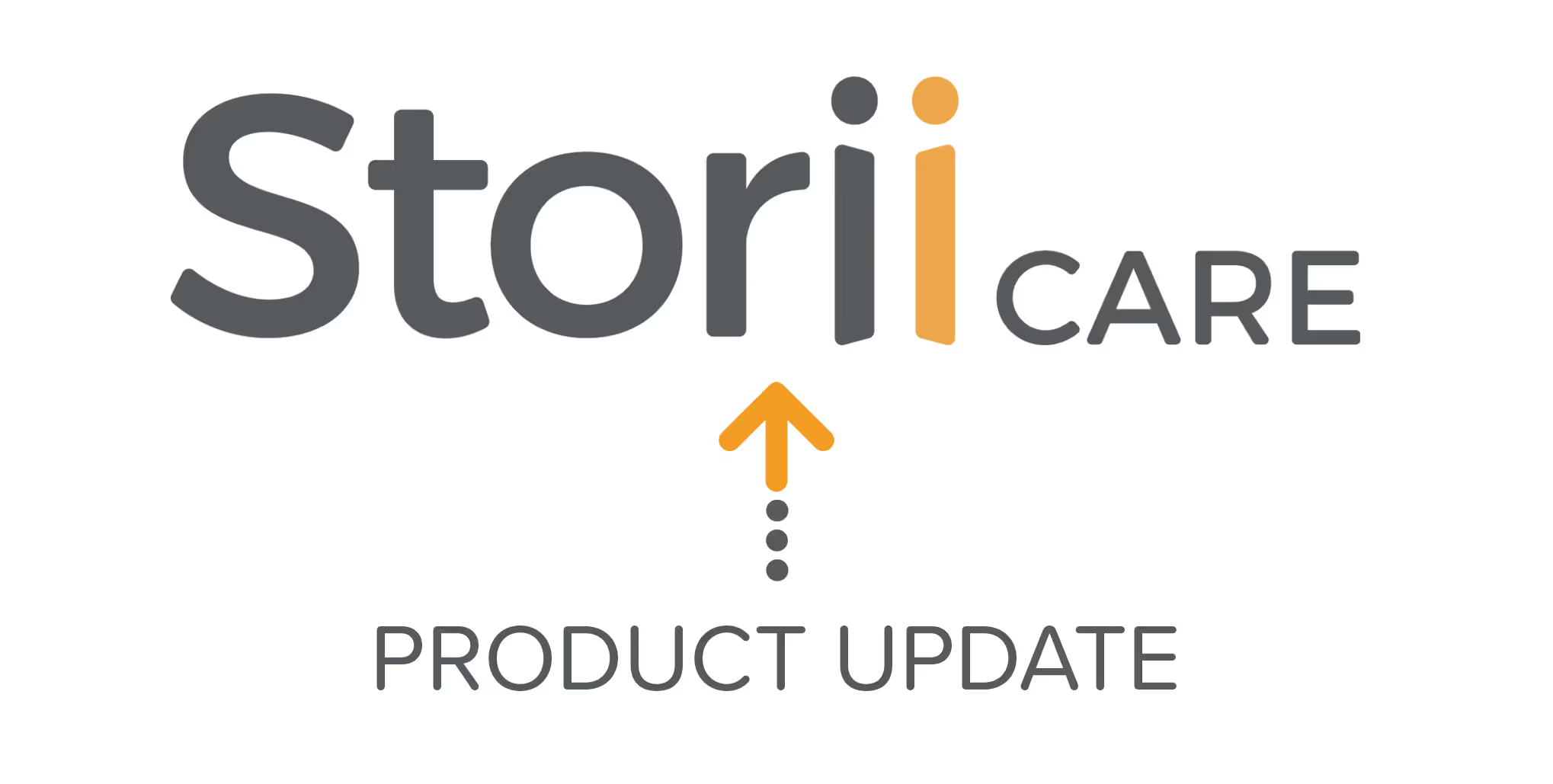

.png)
.png)
.png)










